Streamline Inventory with Google Sheets
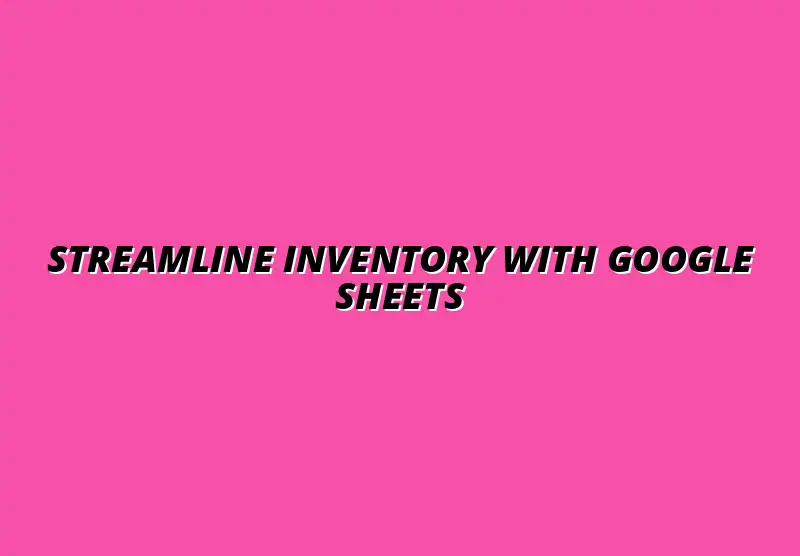
Effective Google Sheets Tips for Streamlining Inventory Management
When it comes to running a business, keeping track of your inventory is crucial. **Inventory management** is not just about knowing what you have; it directly affects your profitability and overall success. A well-organized inventory system helps you avoid stockouts and overstock situations, ensuring you meet customer demands without wasting resources.
Many businesses struggle with inventory management due to various challenges. Understanding these challenges is the first step towards improving your processes. By effectively managing inventory, businesses can save costs, enhance customer satisfaction, and ultimately, boost their bottom line. Learn how to streamline your inventory management with Google Sheets and optimize your workflow.
The Importance of Inventory Management in Business
Inventory management is the process of ordering, storing, and using a company's inventory. This includes raw materials, components, and finished products. By keeping a close eye on inventory, businesses can better manage their finances, leading to greater profitability.
Some key factors to consider about inventory management include:
- Optimizing stock levels to meet demand
- Reducing carrying costs associated with excess inventory
- Improving cash flow through timely sales and purchases
Understanding Inventory Management and Its Impact on Profitability
The link between effective inventory management and profitability cannot be overstated. When businesses manage their inventory well, they can make informed decisions about purchasing and sales. This translates to fewer **lost sales** due to stockouts and lower costs related to excess stock.
Moreover, understanding customer demand helps businesses forecast their inventory needs more accurately. This leads to improved stock turnover and ultimately, higher profits. Proper organization of your inventory data in Google Sheets is key to this process.
Key Challenges in Inventory Management Across Industries
Every industry faces unique challenges when it comes to inventory management. Common hurdles include:
- Inaccurate stock data
- Complex supplier relationships
- Seasonal fluctuations in demand
Addressing these challenges requires careful planning and the right tools. Google Sheets can be an excellent solution for overcoming these obstacles by providing a flexible platform for tracking and analyzing inventory data. Creating a custom inventory workflow can greatly improve efficiency.
Leveraging Google Sheets for Efficient Inventory Tracking
Google Sheets stands out as a versatile tool for inventory management. Its user-friendly interface and real-time collaboration features allow teams to work together seamlessly. You can easily customize it based on your specific inventory needs, making it a popular choice for many businesses. Learn more about managing inventory with Google Sheets in this comprehensive tutorial.
Some benefits of using Google Sheets for inventory tracking include:
- Accessibility from any device with internet
- Simple sharing options for your team
- Integration capabilities with other software
Why Choose Google Sheets for Inventory Management?
The flexibility of Google Sheets makes it an ideal choice for inventory management. It allows you to create customized templates that fit your business processes. With features like easy data entry and built-in functions, it simplifies the task of tracking inventory levels.
Another key benefit is the ability to share your inventory spreadsheet with team members. This ensures everyone is on the same page, reducing the chance of errors and miscommunication. Mastering effective Google Sheets filter tips can dramatically improve your data analysis.
Setting Up Your Google Sheets Inventory Template
Setting up your Google Sheets inventory template is straightforward! You can start by creating columns for essential data such as item name, quantity, price, and supplier information. Additionally, consider including columns for reorder levels and sales data to enhance your tracking.
Here's a quick list of steps to create your inventory template:
- Open Google Sheets and create a new spreadsheet.
- Name your spreadsheet to reflect your inventory type.
- Add the necessary columns as discussed.
- Input initial inventory data for reference.
Essential Google Sheets Features for Inventory Control
One of the great things about Google Sheets is its powerful features that enhance inventory control. By utilizing various tools and functions, you can make inventory management much easier. This includes calculations, data formatting, and more!
Some essential features to explore include:
- Built-in functions for calculations like SUM and AVERAGE
- Conditional formatting to easily identify stock levels
- Data validation for accurate inventory entries
Utilizing Formulas and Functions for Accurate Calculations
Formulas in Google Sheets can save you a lot of time and effort in inventory management. For instance, using the SUM function can quickly provide total stock levels. This is a simple yet effective way to keep track of your inventory without manual counting!
Some common formulas you might find useful include:
- SURCH: To quickly find stock levels across different categories.
- COUNTIF: Useful for counting items that meet specific criteria.
- AVERAGE: To analyze average sales and better forecast needs.
Efficiently automating tasks in Google Sheets can free up significant time for other business activities.
Incorporating Conditional Formatting to Highlight Stock Levels
Conditional formatting is a fantastic feature that can make your inventory tracking more visual. By using color codes to indicate stock levels, you can quickly see which items need attention. For example, red for low stock, yellow for moderate levels, and green for sufficient stock.
To set this up, simply:
- Select the cells you want to format.
- Go to Format > Conditional Formatting.
- Set rules based on your stock criteria.
This aids you in making quicker, more informed decisions regarding inventory management.
Addressing Frequently Asked Questions About Google Sheets for Inventory
What Features Make Google Sheets Suitable for Inventory Management?
Google Sheets offers a range of features that are perfect for managing inventory efficiently. Its collaborative capabilities allow team members to update and access inventory data in real-time, ensuring everyone is on the same page. Moreover, Google Sheets is highly customizable, allowing users to tailor their inventory sheets according to specific needs.
Some standout features include:
- Formulas and Functions: Quickly calculate stock levels, costs, and reorder points.
- Conditional Formatting: Highlight low stock items with color codes for easy visibility.
- Data Validation: Ensure accurate entries by setting rules for acceptable data.
Additionally, the integration with other Google tools makes it easy to pull in data from various sources, streamlining the inventory management process. Learn how to effectively manage large datasets in Google Sheets for improved efficiency.
How Can I Customize Google Sheets for My Specific Inventory Needs?
Customizing Google Sheets for your inventory is simple and effective! You can create templates that suit the specific products and categories your business deals with. Start by determining what data you need to track, such as item name, SKU, quantity, and reorder level.
Here are some steps to customize your Google Sheets:
- Create Custom Columns: Add columns for product descriptions, supplier information, and purchase dates.
- Add Filters: Implement filters to easily sort your inventory by categories or status.
- Use Drop-down Lists: Employ data validation to create drop-down lists for consistent data entry, like product categories.
By customizing the sheet, you ensure it meets the unique requirements of your business, making inventory management even smoother!
What Are Some Common Mistakes to Avoid When Using Google Sheets for Inventory?
While Google Sheets is a great tool for inventory management, some common mistakes can hinder its effectiveness. Being aware of these pitfalls can save you time and frustration. For starters, not regularly updating your inventory data can lead to inaccuracies.
Here are a few mistakes to steer clear of:
- Ignoring Data Validation: Without proper validation, you might end up with incorrect data entries.
- Overcomplicating Formulas: Complex formulas can become difficult to manage. Keep them simple and clear!
- Neglecting Backups: Always make backups of your data to prevent loss in case of accidental deletions.
By avoiding these mistakes, you can maintain a more accurate and efficient inventory tracking system.
Strategies for Continuous Improvement in Inventory Management
Regularly Reviewing Inventory Processes for Efficiency
To keep your inventory management effective, it’s essential to regularly review your processes. This helps identify areas for improvement and ensures you’re utilizing Google Sheets to its fullest potential. Schedule periodic evaluations to assess the efficiency of your inventory tracking.
During these reviews, consider the following:
- Analyze Data Trends: Look for patterns in stock movement to optimize reordering schedules.
- Assess Team Feedback: Gather input from team members on how the process can be improved.
- Check for Redundancies: Eliminate unnecessary steps that may slow down the inventory process.
Regular reviews are a proactive way to keep your inventory management smooth and efficient!
Gathering Feedback from Team Members to Optimize Usage
Involving your team in the inventory management process can lead to valuable insights. They often have firsthand experience and can provide feedback on what works and what doesn’t. Create an open line of communication to encourage suggestions for improving Google Sheets usage.
Some effective methods for gathering feedback include:
- Conducting Surveys: Use simple surveys to ask team members about their experience with the system.
- Hosting Team Meetings: Discuss any challenges faced during inventory management and brainstorm solutions.
- Creating a Suggestion Box: Encourage team members to submit ideas anonymously for consideration.
By actively seeking feedback, you can continuously enhance the effectiveness of your inventory management system!
Final Thoughts on Utilizing Google Sheets for Inventory Management
Recap of Key Google Sheets Tips for Inventory Control
Utilizing Google Sheets for inventory management can greatly improve your efficiency and accuracy. Key tips include leveraging its collaborative features, customizing templates, and regularly reviewing processes. Remember to avoid common mistakes and encourage team feedback for ongoing improvement.
Adopting these strategies will not only streamline your inventory processes but also enhance overall productivity!
Encouraging Users to Implement These Techniques for Better Inventory Management
With the right techniques in place, managing your inventory through Google Sheets can be a breeze! I encourage you to start implementing these tips today to see how they can transform your inventory control. Remember, the goal is to make your inventory management as efficient and accurate as possible.
So dive in, customize your sheets, and watch your inventory management improve significantly!
Popular Posts
 Understanding the Importance of Shortcuts in Google Sheets for Power Users
When it comes to working
Understanding the Importance of Shortcuts in Google Sheets for Power Users
When it comes to working
 Understanding Google Sheets and Its Importance
Google Sheets is a powerful, web-based spreadsheet ap
Understanding Google Sheets and Its Importance
Google Sheets is a powerful, web-based spreadsheet ap
 Understanding Shortcuts in Google Sheets
When it comes to working efficiently with Google Sheets, kn
Understanding Shortcuts in Google Sheets
When it comes to working efficiently with Google Sheets, kn
 Understanding the Value of Add-ons in Google Sheets for Enhanced Productivity
Google Sheets is a pow
Understanding the Value of Add-ons in Google Sheets for Enhanced Productivity
Google Sheets is a pow
