Manage Large Datasets in Google Sheets
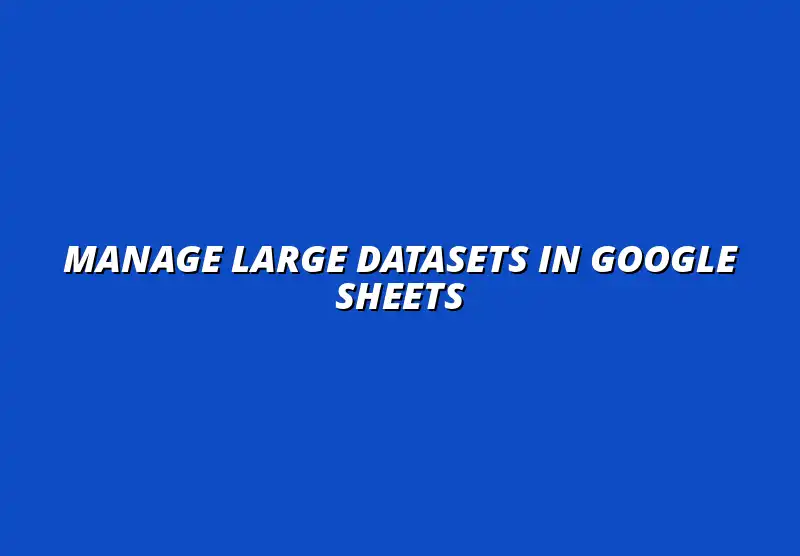
Effective Strategies for Managing Large Datasets in Google Sheets
Managing large datasets can often feel overwhelming, but with the right strategies, you can turn Google Sheets into a powerful tool. Efficient data management not only helps in organizing information but also streamlines your workflow. Let’s explore some effective techniques that can make managing large datasets a breeze! To learn more about effective ways to manage your datasets, check out this helpful guide: Effective Ways to Manage Datasets.
Understanding the Importance of Efficient Data Management
When dealing with large datasets, the efficiency of data management becomes crucial. Without a solid plan, you might find it challenging to extract meaningful insights or keep track of critical information. Efficient management not only saves time but also improves overall productivity. Streamlining your data organization is key; this article offers excellent tips: Streamline Data Organization in Sheets.
Why Large Datasets Present Unique Challenges
Large datasets can present several unique challenges that require careful consideration. Here are some common issues:
- Performance Issues: Large volumes of data can slow down processing times.
- Data Integrity: Maintaining accuracy and consistency becomes harder.
- Collaboration Difficulties: Working with a team can lead to confusion if not managed properly.
Recognizing these challenges is the first step toward effectively managing your data and ensuring you can locate and analyze it as needed!
Benefits of Using Google Sheets for Data Management
Google Sheets offers a variety of advantages that can aid in managing large datasets. Optimizing Google Sheets for large datasets is crucial for efficiency. Learn how to do it here: Optimize Google Sheets for Large Datasets. Some of the key benefits include:
- Accessibility: Easily share and access your data from anywhere with an internet connection.
- Collaboration: Work simultaneously with others, making teamwork seamless.
- Integration: Connect with other Google services and tools for enhanced functionality.
With these benefits, Google Sheets can be your go-to solution for handling large amounts of data efficiently!
Essential Google Sheets Functions for Handling Big Data
To effectively manage large datasets in Google Sheets, it’s essential to utilize specific functions designed to make your life easier. Functions like VLOOKUP, ARRAYFORMULA, and QUERY can drastically improve your data handling capabilities. Let’s dive into how these functions work!
Utilizing VLOOKUP for Data Retrieval
The VLOOKUP function is a powerful tool for retrieving data from large datasets. By specifying a value to search for and the range to search within, you can pull relevant information quickly.
- Syntax: VLOOKUP(search_key, range, index, [is_sorted])
- Example: Use it to find prices based on product names.
- Tip: Ensure your data is sorted for best results!
With VLOOKUP, you can save time and avoid sifting through rows of numbers manually.
Implementing ARRAYFORMULA for Batch Processing
If you want to apply a formula to an entire column instead of one cell at a time, ARRAYFORMULA is your friend! This function allows you to perform calculations across a range of data, making it perfect for large datasets.
- Usage: Use ARRAYFORMULA to calculate totals or averages across multiple rows.
- Example: =ARRAYFORMULA(A2:A + B2:B) adds two columns together.
- Benefit: Reduces repetitive tasks and saves time!
Utilizing this function is a game changer when you need to apply calculations quickly.
Leveraging QUERY Function for Advanced Data Analysis
The QUERY function helps you analyze and manipulate data in a more advanced way. By writing structured queries, you can filter data, sort it, and even pivot tables! Automating data entry can significantly improve efficiency. Learn how to do this using Apps Script: Automate Data Entry with Apps Script.
- Example: =QUERY(A1:C, "SELECT A, B WHERE C > 100") filters data based on specific criteria.
- Flexibility: Customize your queries to sort and group data as needed.
- Powerful Insights: Extracting relevant insights becomes effortless!
Using the QUERY function opens up a world of possibilities for advanced data analysis!
Organizing and Structuring Large Datasets Effectively
A clear organization of your dataset can make all the difference in managing large amounts of information. Proper structuring allows for easier navigation and more effective data retrieval. Let’s take a closer look at some strategies! Organizing your data effectively is crucial. Check out these tips: Organizing Data Effectively in Sheets.
Creating a Clear Data Structure with Headers
Headers play an essential role in organizing your data. They help you understand what each column represents and make it easier to analyze the dataset as a whole.
- Use Descriptive Titles: Make headers intuitive, such as "Sales" or "Customer Name."
- Consistent Formatting: Keep the format uniform for better readability.
- Freeze Headers: Keep them visible while scrolling through the data!
With a clear structure, you’ll find navigating your dataset much more manageable.
Using Filter Views for Enhanced Data Insights
Filter Views are a handy feature in Google Sheets that allow you to create temporary views of your data without changing the main dataset. This is especially useful when collaborating with others or analyzing specific segments of your data. Mastering Google Sheets keyboard shortcuts can greatly increase your efficiency. Discover helpful shortcuts here: Google Sheets Formatting Keyboard Shortcuts.
- Creating a Filter: Select data, then click on "Data" > "Create a filter."
- Custom Views: Save different filter configurations for future use!
- Collaboration: Everyone can have their customized view of the same dataset!
Utilizing Filter Views can significantly enhance your ability to draw insights from your data.
Streamlining Data Entry and Updates
Efficient data entry and updates are crucial for keeping your dataset relevant and accurate. Here are some techniques that can help streamline this process!
Utilizing Data Validation for Error Reduction
Data validation helps prevent mistakes during data entry by restricting the type of data that can be entered into a cell. This is vital for maintaining the integrity of your dataset.
- Use Lists: Create dropdown lists for easier selections.
- Set Rules: Specify conditions for data entry, like restricting numbers or dates.
- Feedback: Show error messages if incorrect data is entered!
By implementing data validation, you can reduce errors and ensure a clean dataset.
Employing Conditional Formatting for Quick Analysis
Conditional formatting allows you to visually highlight data points that meet certain conditions. This can be a great way to spot trends and anomalies in your dataset quickly. Data visualization is key for effective analysis. Learn more here: Google Sheets Data Visualization Tips.
- Highlight Cells: Use color coding to show high or low values.
- Data Bars: Create visual representations of values within cells.
- Icon Sets: Use icons to represent different categories or values!
This technique not only makes your data more visually appealing but also easier to analyze at a glance!
Automation Techniques for Large Datasets Management
Automation can save you a tremendous amount of time when managing large datasets. Google Sheets offers several methods for automating tasks that can help keep your data organized and up-to-date. Let’s explore these techniques!
Setting Up Google Apps Script for Data Automation
Google Apps Script allows you to automate repetitive tasks by writing scripts tailored to your needs. Whether it’s sending emails, generating reports, or updating data, you can streamline your processes.
- Custom Functions: Create functions to automate calculations.
- Triggers: Set up triggers to run scripts at specific times or events.
- Integration: Connect with other Google services to enhance functionality!
Using Google Apps Script can free up your time, allowing you to focus on analysis rather than data entry.
Integrating Google Sheets with Other Tools for Enhanced Efficiency
Integrating Google Sheets with other applications can significantly enhance your data management capabilities. This allows for smoother workflows and better insights.
- Zapier: Automate tasks between Google Sheets and other apps like Slack or Trello.
- Google Data Studio: Create advanced visualizations from your data.
- APIs: Connect with various platforms to pull in or push out data seamlessly!
By integrating these tools, you can create a more cohesive and efficient data management system!
Common Challenges and Solutions When Working with Large Datasets
While managing large datasets can be rewarding, it also comes with its own set of challenges. Being aware of these obstacles and knowing how to address them can make a significant difference in your data management journey.
Addressing Performance Issues in Google Sheets
Performance issues can arise when working with large datasets, leading to slow response times and frustration. Here are some strategies to address these issues:
- Limit Data Ranges: Only use necessary data ranges in formulas.
- Break Large Sheets: Split large datasets into multiple sheets for better processing.
- Use Efficient Functions: Avoid volatile functions that recalculate frequently!
By implementing these solutions, you can ensure a smoother experience while managing your data.
Strategies for Maintaining Data Integrity
Maintaining data integrity is vital for reliable analysis. Here are some practical steps you can take:
- Regular Audits: Periodically check for errors or inconsistencies in your data.
- Version History: Utilize version control to track changes and revert if necessary.
- Backup Data: Regularly save copies of your data to prevent loss!
By prioritizing data integrity, you can ensure that your insights are accurate and trustworthy!
Incorporating Best Practices for Long-Term Data Management
When it comes to managing large datasets in Google Sheets, incorporating best practices is crucial for long-term success. Effectively handling data means not only using the right tools but also ensuring data security, privacy, and collaboration. Implementing these strategies can make your data management process much smoother and more efficient.
By prioritizing effective long-term data management, you can keep your datasets organized and secure. With the right practices in place, you’ll reduce the risk of data loss and enhance productivity when working with large datasets in Google Sheets.
Ensuring Data Security and Privacy in Google Sheets
Data security and privacy are vital in today's digital landscape. It’s crucial to protect sensitive information and restrict access to those who need it. Google Sheets offers several features to help you manage user permissions and maintain data integrity.
One effective way to secure your data is by implementing user permissions and access controls. Here's how to do it:
- Set specific permissions for each user, determining who can view or edit data.
- Use Google Groups to manage permissions for multiple people at once.
- Regularly review permissions to ensure only necessary users have access.
In addition to user permissions, consider regular backups and version control to protect your datasets. This practice helps to maintain data integrity and allows you to recover from errors quickly.
Regular Backups and Version Control Best Practices
Regular backups are essential to safeguard your data. They provide a safety net if something goes wrong or if data is accidentally deleted. Here are some best practices for backing up your data:
- Schedule automatic backups to ensure you’re consistently protected.
- Use Google Drive’s version history feature to track changes over time.
- Create duplicate copies of critical datasets in separate folders or drives.
By establishing these backup routines, you’ll minimize the risk of losing important information and maintain an organized data management system.
Common Questions and Insights About Managing Large Datasets
It’s natural to have questions when it comes to managing large datasets in Google Sheets. Understanding limitations and ways to improve performance can significantly enhance your experience. Let’s dive into some common concerns users have.
One important question is: What are the limitations of Google Sheets with large datasets? Here are a few key points to consider:
- Google Sheets has a limit of 10 million cells per spreadsheet.
- Performance may slow down when handling very large datasets, like those close to the cell limit.
- Some advanced functions may not work efficiently with extensive data.
How Can I Improve Google Sheets Performance with Extensive Data?
Improving performance in Google Sheets is possible with a few tweaks. Here are some strategies that can help:
- Break down large datasets into smaller, more manageable sheets.
- Avoid using volatile functions that recalculate frequently.
- Limit the use of conditional formatting to essential areas only.
By employing these strategies, you’ll enhance the responsiveness of your Google Sheets and streamline your data management process.
Encouraging Collaboration and Sharing in Data Management
Data management often involves collaboration with team members and stakeholders. Google Sheets makes it easy to share datasets, but you need to do it effectively. Encouraging collaboration means utilizing the built-in features to promote teamwork.
One way to boost collaboration is by utilizing comments and notes. Here’s how they can improve team communication:
- Leave comments on specific cells to share insights or ask questions.
- Add notes to provide additional context without cluttering the sheet.
- Tag team members in comments to notify them of important updates.
These collaborative tools foster a more engaging environment, allowing your team to work together seamlessly on large datasets.
Best Practices for Sharing Datasets with Stakeholders
When sharing datasets with stakeholders, it’s essential to present information clearly. Here are some best practices to follow:
- Utilize clear and descriptive filenames for easy identification.
- Provide a summary or explanation of the dataset to give context.
- Limit access to only those who need it to protect sensitive information.
By following these practices, you’ll ensure that your data is not only accessible but also understandable for everyone involved.
Final Thoughts on Optimizing Google Sheets for Large Datasets
Optimizing Google Sheets for large datasets is an ongoing process. Continuous learning and adaptation are key to successful data management. The more you explore the tools and features available, the better you’ll become at managing your data.
Staying up to date with the latest Google Sheets updates and best practices can dramatically enhance your efficiency. Consider leveraging online resources, tutorials, and forums to share insights and learn from others' experiences.
Call to Action: Implementing These Tips for Your Next Dataset
Now that you’re equipped with valuable strategies for managing large datasets in Google Sheets, it’s time to put them into action! Start implementing these tips in your next project and watch how they can transform your data management experience.
Remember, the key to effective data management lies in combining the right tools with best practices. Let’s take control of your datasets together and maximize your productivity!
Popular Posts
 Understanding the Importance of Shortcuts in Google Sheets for Power Users
When it comes to working
Understanding the Importance of Shortcuts in Google Sheets for Power Users
When it comes to working
 Understanding Google Sheets and Its Importance
Google Sheets is a powerful, web-based spreadsheet ap
Understanding Google Sheets and Its Importance
Google Sheets is a powerful, web-based spreadsheet ap
 Understanding Shortcuts in Google Sheets
When it comes to working efficiently with Google Sheets, kn
Understanding Shortcuts in Google Sheets
When it comes to working efficiently with Google Sheets, kn
 Understanding the Value of Add-ons in Google Sheets for Enhanced Productivity
Google Sheets is a pow
Understanding the Value of Add-ons in Google Sheets for Enhanced Productivity
Google Sheets is a pow
