Google Sheets Tips for Small Businesses
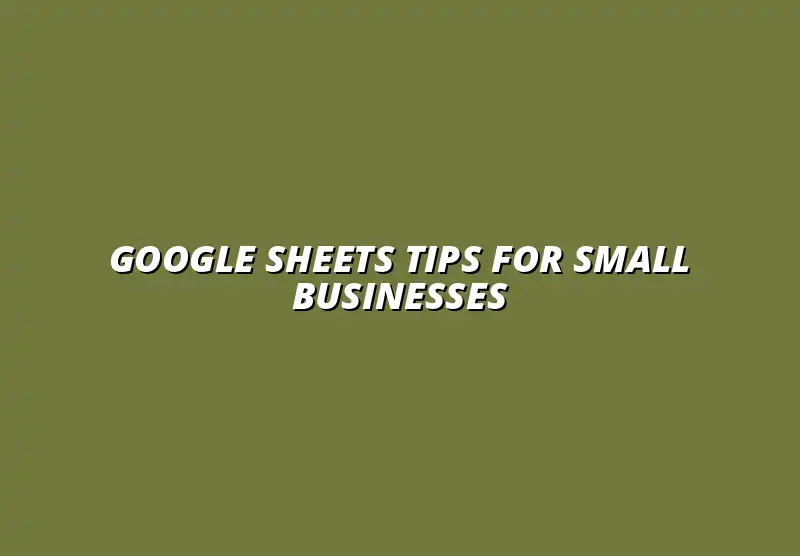
Understanding the Importance of Google Sheets for Small Businesses
Google Sheets is a powerful tool that has become essential for many small businesses. It not only helps in organizing data but also facilitates collaboration among team members. Small business owners can harness the full potential of this cloud-based spreadsheet solution to streamline their operations and improve overall efficiency.
Moreover, with its user-friendly interface and accessibility, Google Sheets allows even those with minimal tech experience to manage data effectively. By utilizing Google Sheets, small business owners can save time, reduce costs, and make informed decisions based on accurate data insights. Learning a few Google Sheets tips can significantly boost your productivity.
Why Small Business Owners Should Utilize Google Sheets
The first reason to consider Google Sheets is its cost-effectiveness. Many small businesses operate on tight budgets, and Google Sheets is completely free for anyone with a Google account. This allows business owners to focus their resources on other vital areas of their operations.
Another compelling reason is the flexibility it offers. Google Sheets can be accessed from any device, whether it’s a laptop, tablet, or smartphone. This means you can work on your data and make updates on the go, which is incredibly beneficial for busy entrepreneurs. To further boost your productivity with Google Sheets, explore its workflow features.
- Easy collaboration: Share your sheets with team members easily.
- Real-time updates: Changes made by one user are instantly visible to others.
- Integration: Connect with other Google tools and third-party applications.
Benefits of Cloud-Based Spreadsheet Solutions for Business Operations
Cloud-based tools like Google Sheets offer significant benefits over traditional spreadsheets. One of the main advantages is automatic saving. You never have to worry about losing your work, as updates are saved instantly in the cloud.
Another key benefit is enhanced security. Cloud storage means your data is protected from hardware failures. Google also employs robust security measures to keep your information safe from unauthorized access. Effectively managing large datasets is simplified with Google Sheets' filter options.
- Remote access: Work from anywhere with an internet connection.
- Collaboration made easy: Multiple users can edit the same sheet simultaneously.
- Version history: Track changes and restore previous versions if needed.
Essential Google Sheets Features Every Small Business Owner Should Know
To maximize the potential of Google Sheets, small business owners should be familiar with its essential features. These tools can significantly enhance productivity and make data management easier. Knowing how to utilize these features will help you make the most of this powerful resource.
In this section, we will cover various techniques for organizing data, collaborating with team members, and using advanced functions and formulas. By mastering these skills, you will be well on your way to streamlining your business processes and improving overall efficiency. Automating tasks can save you a lot of time; check out these Google Sheets automation tips.
Data Organization Techniques for Enhanced Efficiency
Organizing data is crucial for any small business. It allows you to access information quickly and accurately. Google Sheets provides several helpful techniques for keeping your data well-structured and easy to navigate.
- Using sheets: Separate different categories of data into individual sheets.
- Conditional formatting: Highlight important data points for quick reference.
- Named ranges: Create names for specific data ranges for easier referencing.
Utilizing Data Validation for Accurate Data Entry
Data validation is a handy feature that helps ensure the information entered into your sheets is accurate. By setting rules for data entry, you can prevent errors before they happen. This is especially important for maintaining consistent data quality.
For instance, you can restrict entries to specific formats, like dates or numbers. This way, you can avoid unnecessary confusion and keep your data clean. For insightful data visualization tips, explore Google Sheets' charting capabilities.
Leveraging Filters and Sorting Options for Better Data Management
Filters and sorting options are invaluable for managing large datasets. They allow you to focus on specific information without feeling overwhelmed by unnecessary data. You can quickly find what you’re looking for by applying filters based on criteria like date, value, or text.
Sorting data helps highlight trends and patterns that are essential for decision-making. Whether you need to see your top-selling products or analyze sales over time, these features make it possible to extract valuable insights efficiently. Managing large datasets effectively is crucial for data analysis.
Collaboration Tools to Improve Team Productivity
Collaboration is a critical aspect of any successful business. Google Sheets offers various tools that make it easy for teams to work together, regardless of their physical location. By embracing these tools, you can foster better team dynamics and enhance overall productivity.
Using Google Sheets’ collaboration features helps ensure everyone is on the same page. It eliminates confusion and streamlines communication, allowing your team to focus on what really matters — achieving business goals! Learn more about automating tasks in Google Sheets to streamline workflows.
Real-Time Collaboration: Working Together from Anywhere
One of the standout features of Google Sheets is real-time collaboration. Team members can work on the same document simultaneously, seeing each other’s changes as they happen. This feature is perfect for brainstorming sessions and group projects.
With everyone able to contribute and provide input in real-time, it not only speeds up the process but also encourages creativity and idea sharing among team members.
Commenting and Feedback Features for More Robust Communication
The commenting feature in Google Sheets allows team members to leave notes and suggestions directly on the document. This creates a clear communication channel where everyone can provide feedback in context. Rather than sending multiple emails back and forth, you can have all your discussions in one place!
This feature helps clarify misunderstandings and ensures everyone is aligned on project goals. By improving communication, you can foster a more collaborative and productive work environment.
Best Practices for Maintaining Data Integrity in Google Sheets
Maintaining data integrity in Google Sheets is crucial for small businesses as it ensures that the information remains accurate and trustworthy. By following some best practices, you can significantly reduce the risk of errors that could impact your business decisions. Let's explore effective ways to keep your data safe and organized!
Establishing Clear Naming Conventions for Files and Sheets
One of the simplest yet most effective practices for data integrity is to establish clear naming conventions for your files and sheets. A consistent naming structure makes it easier for team members to locate and identify documents. Consider using a format that includes project names, dates, and version numbers.
- Use descriptive names to reflect the content.
- Incorporate dates in the format YYYY-MM-DD for easier sorting.
- Include keywords relevant to the project or purpose.
By following these naming conventions, you ensure everyone on your team can find the right documents efficiently. This practice also helps reduce confusion and enhances collaboration across your organization.
Regular Backups and Version Control to Prevent Data Loss
Another essential practice is to implement regular backups and version control to safeguard your data against loss or corruption. Google Sheets automatically saves your changes, but it’s wise to create manual backups periodically. This way, you have peace of mind knowing your important data is secure.
- Set a schedule for regular backups—daily or weekly, depending on your needs.
- Use the "Version history" feature to track changes and restore previous versions if necessary.
- Consider exporting critical sheets as PDF or Excel files for offline storage.
With these strategies, you can minimize risks and ensure that your data remains intact and accessible. Creating a culture of regular backups and version control will help every team member feel responsible for data integrity.
Common Questions Small Business Owners Have About Google Sheets
As small business owners begin to explore Google Sheets, several common questions often arise. Understanding the answers can help you leverage this tool effectively to manage your operations. Let’s tackle some frequent inquiries!
How Can Google Sheets Improve Financial Management?
Google Sheets can significantly enhance financial management by allowing you to track expenses, create budgets, and analyze financial performance easily. With its ability to handle complex calculations, it empowers you to make informed decisions.
- Track and categorize expenses for better budgeting.
- Create forecasts using historical data to project future profits.
- Share financial reports with stakeholders for transparency.
By utilizing these features, you can streamline your financial processes, making it easier to focus on growing your business rather than getting tangled in spreadsheets!
What Are the Best Google Sheets Tips for Beginners?
If you're new to Google Sheets, it's helpful to have a few tips up your sleeve to kickstart your journey. From basic shortcuts to advanced features, these tips can make your experience smoother and more enjoyable.
- Familiarize yourself with keyboard shortcuts like Ctrl + C for copy and Ctrl + V for paste.
- Use templates for finance, project management, or inventory to save time.
- Take advantage of the Google Sheets Help Center for tutorials and support.
With these beginner tips, you'll be well on your way to mastering Google Sheets, paving the path for more efficient business management!
Innovative Google Sheets Applications for Diverse Business Needs
Google Sheets is not just a basic spreadsheet tool; it can be adapted for various business applications. By thinking outside the box, you can use it for project management, tracking, and much more. Let’s take a closer look at some innovative uses!
Using Google Sheets for Project Management and Tracking
Project management can be a breeze with Google Sheets, especially if you set it up to track tasks, deadlines, and team assignments. You can create a project tracker that allows everyone to stay on the same page, improving overall efficiency.
- Create a task list with priority levels.
- Use conditional formatting to highlight overdue tasks.
- Assign team members to specific tasks for accountability.
With a customized project management sheet, you can ensure that your team's workflow remains organized and on track, making project completion smoother!
Integrating Google Sheets with Other Tools to Enhance Workflow
By integrating Google Sheets with other tools, you can greatly enhance your workflow. Many applications offer seamless integration with Google Sheets, making data transfer and collaboration a breeze.
- Connect Google Sheets with Google Forms to automatically collect responses.
- Use Zapier to link Google Sheets with apps like Slack or Trello.
- Integrate with accounting software for real-time financial updates.
These integrations can save you time and minimize errors, enabling you to focus more on growing your business rather than managing data!
Final Thoughts on Leveraging Google Sheets for Business Growth
As the business landscape continues to evolve, utilizing tools like Google Sheets is essential for growth. Embracing its features can lead to more efficient operations and data-driven decisions. Let’s wrap up with some key takeaways!
Encouraging Continuous Learning and Adaptation to New Features
Continuous learning is vital in today’s fast-paced world. Google Sheets regularly updates its features, so staying informed can help you harness new tools to improve efficiency. Regularly check for updates and invest time in learning about these features to make the most of Google Sheets!
Promoting a Culture of Data-Driven Decision Making in Small Businesses
Finally, promoting a culture of data-driven decision-making can lead to better outcomes for your business. Encourage your team to rely on data analysis to inform choices rather than gut feelings. By integrating Google Sheets into your daily operations, you empower yourself and your team to make informed decisions!
Popular Posts
 Understanding the Importance of Shortcuts in Google Sheets for Power Users
When it comes to working
Understanding the Importance of Shortcuts in Google Sheets for Power Users
When it comes to working
 Understanding Google Sheets and Its Importance
Google Sheets is a powerful, web-based spreadsheet ap
Understanding Google Sheets and Its Importance
Google Sheets is a powerful, web-based spreadsheet ap
 Understanding Shortcuts in Google Sheets
When it comes to working efficiently with Google Sheets, kn
Understanding Shortcuts in Google Sheets
When it comes to working efficiently with Google Sheets, kn
 Understanding the Value of Add-ons in Google Sheets for Enhanced Productivity
Google Sheets is a pow
Understanding the Value of Add-ons in Google Sheets for Enhanced Productivity
Google Sheets is a pow
