Google Sheets Shortcuts for Analysis
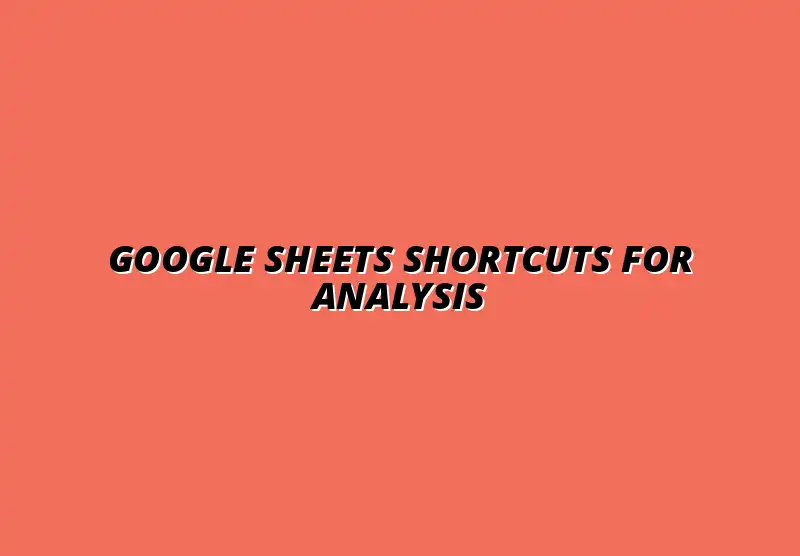
Understanding the Importance of Google Sheets Shortcuts in Data Analysis
Google Sheets has become an essential tool for many professionals, particularly in data management and analysis. With its user-friendly interface and powerful features, it allows users to organize, visualize, and analyze data effectively. However, what many users may not realize is that utilizing Google Sheets shortcuts can significantly enhance the overall experience and productivity when working with data.
Shortcuts streamline various tasks, reducing the need for mouse clicks and allowing for quicker navigation through spreadsheets. This is especially vital when dealing with large datasets, where efficiency can lead to saving both time and effort. Mastering these shortcuts can be a game changer, especially when managing large datasets in Google Sheets. Ultimately, mastering shortcuts can make data analysis less daunting and more enjoyable, enabling you to focus on extracting meaningful insights from your data.
The Role of Google Sheets in Data Management and Analysis
Google Sheets serves as a versatile platform for storing and manipulating data. It offers a range of features like charts, graphs, and pivot tables that help in visualizing data trends and patterns. This flexibility makes it a favored choice for businesses, educators, and students alike who are in need of effective data management solutions.
Moreover, the ability to collaborate seamlessly with others in real-time is a standout feature of Google Sheets. Teams can work together, update data simultaneously, and provide instant feedback, enhancing teamwork and communication. This collaborative aspect is what makes Google Sheets a go-to tool for many groups working on data-related projects. For tips on streamlining your data organization, check out this resource on streamlining data organization in Google Sheets.
Benefits of Utilizing Shortcuts for Enhanced Efficiency
Using shortcuts in Google Sheets offers numerous advantages that can transform how you approach data analysis. Some of the key benefits include:
- Time Savings: Shortcuts allow you to perform tasks much faster than using the mouse, enabling quicker completion of projects.
- Increased Productivity: With less time spent on repetitive actions, you can allocate more time to analyzing data and making informed decisions.
- Reduced Errors: Relying on keyboard shortcuts minimizes the likelihood of mistakes that can occur with mouse navigation.
Overall, incorporating shortcuts into your workflow not only boosts efficiency but also enhances the quality of your data analysis. Learn more about boosting your productivity with Google Sheets shortcuts here. As you become more familiar with these shortcuts, you will find yourself navigating Google Sheets with greater confidence and ease!
Essential Google Sheets Shortcuts for Effective Data Analysis
When it comes to performing data analysis in Google Sheets, knowing the right shortcuts can make a world of difference. Whether you’re a beginner or an experienced user, having a handy list of essential shortcuts at your disposal can help you work more effectively. A great starting point is this guide to essential Google Sheets shortcuts. In the following sections, we’ll cover various types of shortcuts that can aid in your data analysis tasks.
Frequently Asked Questions About Google Sheets Shortcuts in Data Analysis
What Are the Most Useful Google Sheets Shortcuts for Beginners?
When starting with Google Sheets, it’s crucial to familiarize yourself with the most beneficial shortcuts that can speed up your workflow. Some of the standout shortcuts for beginners include:
- Ctrl + C: Copy selected cells.
- Ctrl + V: Paste copied cells.
- Ctrl + Z: Undo the last action.
- Ctrl + Y: Redo the last undone action.
By mastering these basic shortcuts, you’ll find it easier to navigate and manipulate your data efficiently. These shortcuts not only save time but also enhance your overall productivity in Google Sheets!
How Can Shortcuts Improve Data Analysis Productivity?
Utilizing shortcuts can greatly enhance your data analysis productivity in Google Sheets. Shortcuts allow you to perform tasks much faster than using a mouse, helping you focus more on analyzing data rather than navigating through menus.
- Speed: Cut down the time spent on repetitive tasks.
- Efficiency: Complete multiple actions with fewer keystrokes.
- Accuracy: Reduce the chances of mistakes when executing commands.
By integrating shortcuts into your daily workflow, you’ll notice a significant boost in your ability to analyze and visualize data quickly, ultimately leading to better insights! Discover more time-saving tips by learning about Google Sheets shortcuts for efficiency.
Innovative Practices for Integrating Shortcuts into Your Workflow
Creating a Personalized Shortcut Cheat Sheet for Quick Reference
Creating a personalized cheat sheet can be a game changer for remembering and utilizing shortcuts effectively. This can be a simple document or sheet that lists all the shortcuts you frequently use!
- Organize shortcuts by categories, such as navigation, data entry, and formatting.
- Include both Windows and Mac shortcuts for versatility.
- Keep it nearby, whether it's printed or on your screen, for quick access.
Having this cheat sheet will enable you to quickly reference shortcuts during your work, promoting greater efficiency in your data analysis process.
Combining Shortcuts with Google Sheets Features for Enhanced Analysis
To maximize your productivity, consider combining keyboard shortcuts with Google Sheets features. This synergy can supercharge your analysis and make your workflow seamless!
- Use shortcuts in conjunction with data validation to ensure accurate entries.
- Combine shortcuts for conditional formatting and analysis to visually spot trends easily.
- Leverage shortcuts while using charts and graphs for quick edits and updates.
By integrating these tools, you’ll create a powerful environment that fosters efficiency and effectiveness in your data analysis projects! Automate your data entry with these Google Sheets automation tips.
Reflecting on the Impact of Shortcuts on Data Analysis Efficiency
Evaluating Time Savings Through Keyboard Shortcuts
Evaluating the time savings from using keyboard shortcuts can provide insights into their value in your daily tasks. By tracking how much quicker you can complete specific actions through shortcuts, you can measure your productivity gains.
- Keep a log of how long tasks take with and without shortcuts.
- Identify the shortcuts that save you the most time.
- Set goals for improvement in using shortcuts more consistently.
By consistently measuring these time savings, you will appreciate the impact shortcuts can have on your overall efficiency in data analysis!
Encouraging Continuous Learning and Adaptation with Google Sheets Tools
Continuous learning is essential for maximizing the benefits of Google Sheets and its shortcuts. By remaining adaptable and open to new techniques, you can enhance your skills and boost your productivity!
- Participate in online tutorials and workshops focused on Google Sheets.
- Stay updated with new features and shortcuts introduced in Google Sheets.
- Engage with community forums to share tips and tricks for efficient use.
By embracing a culture of ongoing learning, you’ll not only improve your proficiency with shortcuts but also stay ahead in effectively analyzing data! Check out additional Google Sheets automation tips to further enhance your workflow.
Taking Action: Implementing Google Sheets Shortcuts in Your Data Workflow
Steps to Start Using Shortcuts for Immediate Benefits
If you're ready to start incorporating shortcuts into your workflow, follow these simple steps. You’ll see immediate benefits in your data analysis process!
- Start with a few essential shortcuts that align with your tasks.
- Practice these shortcuts daily to build familiarity.
- Create a cheat sheet to keep nearby for quick reference.
By following these steps, you’ll quickly become more efficient and comfortable using shortcuts in Google Sheets!
Engaging with Online Resources and Communities for Ongoing Support
Engaging with online resources can provide the support you need to master Google Sheets shortcuts. There are many communities and forums where you can learn from others and share your own experiences!
- Join Google Sheets-focused groups on social media platforms.
- Follow blogs and YouTube channels that offer tips and tutorials.
- Participate in discussion forums to ask questions and share knowledge.
Staying connected with these resources will enhance your skills over time and keep you informed about the latest best practices in data analysis!
Popular Posts
 Understanding the Importance of Shortcuts in Google Sheets for Power Users
When it comes to working
Understanding the Importance of Shortcuts in Google Sheets for Power Users
When it comes to working
 Understanding Google Sheets and Its Importance
Google Sheets is a powerful, web-based spreadsheet ap
Understanding Google Sheets and Its Importance
Google Sheets is a powerful, web-based spreadsheet ap
 Understanding Shortcuts in Google Sheets
When it comes to working efficiently with Google Sheets, kn
Understanding Shortcuts in Google Sheets
When it comes to working efficiently with Google Sheets, kn
 Understanding the Value of Add-ons in Google Sheets for Enhanced Productivity
Google Sheets is a pow
Understanding the Value of Add-ons in Google Sheets for Enhanced Productivity
Google Sheets is a pow
