Google Sheets Automation Tips
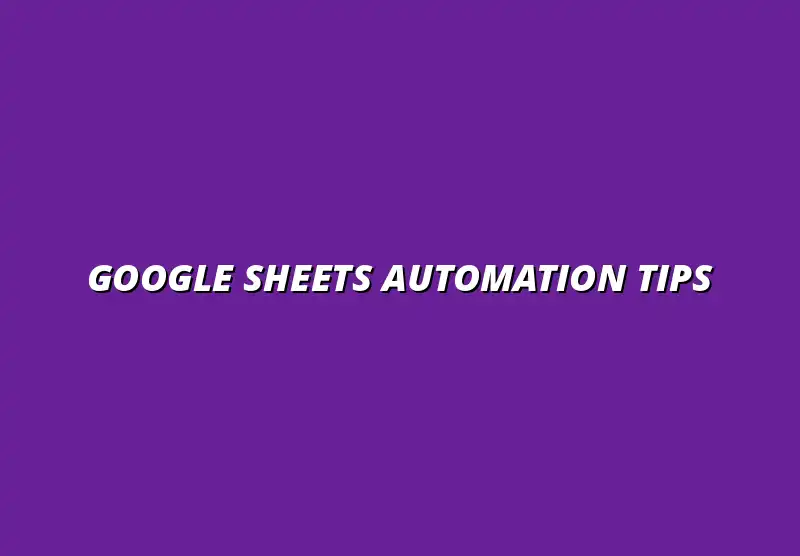
Understanding Google Sheets Automation and Its Benefits
Google Sheets automation is a powerful way to streamline tasks and enhance productivity. By automating repetitive functions, you can save time and reduce the risk of making mistakes. Whether you’re managing data for a small project or large-scale operations, understanding the benefits of automation can significantly improve your efficiency.
Employing automation within Google Sheets allows users to focus on more important tasks rather than mundane data entry. This is especially crucial for businesses that rely heavily on data analysis. With automation, you can transform your workflows, making them not only faster but also more reliable! Learn more about streamlining workflows with Google Sheets by checking out this helpful resource on process automation.
The Importance of Automation in Google Sheets
Automation in Google Sheets plays a vital role in modern data management. It helps users to manage their data effortlessly, leading to improved accuracy and consistency. Moreover, automation frees up your time so you can concentrate on analyzing data rather than just entering it.
Aside from saving time, automation can also streamline collaboration among team members. When multiple users are working on a project, automated processes ensure that everyone is on the same page. This cohesive approach can lead to better results, as team members can focus on their specific roles instead of worrying about data integration. For tips on collaborating better with Google Sheets, explore this valuable guide.
Enhancing Productivity with Automation
One of the main benefits of using automation in Google Sheets is its ability to enhance productivity. With automated tasks, users can complete their work much faster, allowing them to tackle more projects. Here are some ways automation boosts productivity:
- Eliminates repetitive tasks like data entry.
- Speeds up calculations with automated formulas.
- Facilitates real-time data updates across shared sheets.
By implementing automation, individuals and teams can achieve more in less time. This increased productivity leads to better outcomes and higher satisfaction in the work completed!
Reducing Errors through Automated Processes
Errors can be costly, especially when managing large datasets. With automation, the chance of human error significantly decreases. By relying on automated formulas and scripts, you can ensure that your calculations and data manipulations are accurate.
Automated processes also help maintain data integrity. When data is updated automatically, it reduces the need for manual input, which is a common source of mistakes. Overall, utilizing automation can lead to cleaner, more reliable data for all your needs! Discover how to automate Google Sheets data entry for increased efficiency and accuracy.
Types of Automation in Google Sheets
There are several effective methods to automate tasks in Google Sheets. Each type serves specific purposes and can be tailored to fit your needs. Understanding these methods will help you choose the right one for your projects!
Below are some popular types of automation you can explore:
- Formulas and Functions for Automation
- Using Macros for Repetitive Tasks
- Leveraging Google Apps Script for Custom Automation
Formulas and Functions for Automation
The first type of automation involves using built-in formulas and functions. Google Sheets offers a variety of formulas that can perform calculations automatically when data changes. This is great for projects where data is constantly being updated! For a comprehensive guide on Google Sheets formula shortcuts, consult this formula shortcuts guide.
Common formulas you might encounter include:
- SUM: Adds a series of numbers.
- AVERAGE: Calculates the mean of a group of numbers.
- IF: Performs logical comparisons.
By mastering these formulas, you can create dynamic sheets that respond to changes without manual input.
Using Macros for Repetitive Tasks
Macros are another fantastic way to automate tasks in Google Sheets. They allow you to record a series of actions and then replay them with a click! This is especially useful for repetitive tasks, such as formatting data or applying a consistent style to multiple sheets.
To create a macro, follow these steps:
- Navigate to the "Extensions" menu.
- Select "Macros" and then "Record macro."
- Perform the tasks you want to automate.
- Stop recording, and save your macro for future use!
With macros, you can save precious time and ensure consistency across your sheets.
Leveraging Google Apps Script for Custom Automation
If you're looking for more advanced automation, Google Apps Script is the way to go. This JavaScript-based scripting language allows you to create custom functions and automate complex workflows within Google Sheets. It's incredibly powerful for users who want to tailor their automation beyond the built-in features! Learn more about automating tasks in Google Sheets with this tutorial on automating tasks.
Some common uses for Google Apps Script include:
- Creating custom menu options.
- Sending automatic email notifications based on sheet data.
- Integrating Google Sheets with other Google services.
With a little coding knowledge, the possibilities for automation become almost limitless!
Wrapping Up Advanced Google Sheets Automation Techniques
As we conclude our exploration of advanced Google Sheets automation techniques, it’s essential to reflect on the core strategies that can elevate your productivity. Automation in Google Sheets isn’t just about saving time; it’s about creating a seamless workflow that empowers you to focus on what really matters. By implementing these strategies effectively, you can streamline your processes and enhance your overall efficiency.
To maximize your automation efforts, it’s vital to maintain an organized approach. Leveraging the right combination of tools, such as formulas, macros, and APIs, can significantly improve your data handling. Remember, successful automation is a blend of understanding the tools available and knowing how to apply them in ways that truly benefit your projects. For advanced data analysis techniques in Google Sheets, consult this guide on advanced data analysis.
Key Takeaways for Effective Automation Strategies
Let’s summarize some of the best practices and techniques that can guide you on your automation journey. These takeaways will help you create a robust framework for your Google Sheets projects.
- Identify repetitive tasks: Focus on automating tasks that consume a lot of time.
- Utilize built-in functions: Make the most of Google Sheets' formulas and functions to automate calculations.
- Explore Google Apps Script: Use scripting for custom automation solutions tailored to your needs.
- Stay organized: Keep your spreadsheets clean and structured for easier automation.
By incorporating these takeaways into your workflow, you can ensure that your automation strategies remain effective and relevant. Embracing technology and the automation tools available will help you stay ahead in your projects. Check out these data visualization tips to elevate your data presentation.
Summarizing Best Practices and Techniques
It’s crucial to regularly revisit your automation practices to ensure they align with your current goals. Keep experimenting with different techniques and tools that Google Sheets offers. Some best practices to consider include:
- Document your processes: Keeping a record of your automation can help you troubleshoot later.
- Test regularly: Always test your automated workflows to catch any issues early.
- Solicit feedback: Get input from team members to refine your automation strategies.
By summarizing these principles, you can create a culture of continuous improvement in your automation efforts, leading to better outcomes over time.
Encouraging Continuous Learning and Exploration
Automation is an ever-evolving field, and there’s always something new to learn! Staying curious and open to exploring new features and tools can significantly enhance your automation skills. Consider the following:
- Participate in workshops: Look for online courses or local workshops focused on Google Sheets automation.
- Follow relevant blogs: Stay updated with the latest tips and techniques from experts.
- Experiment with new features: Google often updates its tools, so explore them as they become available.
By actively pursuing knowledge, you can not only enhance your own skills but also inspire those around you to embrace automation in their workflows.
Next Steps for Implementing Automation in Your Projects
Now that you have a solid foundation in Google Sheets automation, it’s time to put your knowledge into practice! Implementing these techniques can be both exciting and rewarding as you watch your productivity soar.
To get started, focus on small projects where you can apply what you’ve learned. Begin by automating simple tasks and gradually move to more complex processes as your confidence grows. This approach allows you to learn and adapt without feeling overwhelmed!
Getting Started with Scripts and Add-ons
One effective way to dive into automation is through Google Scripts and Add-ons. Here’s a quick guide to help you get started:
- Familiarize yourself with the Script Editor: Access it through the "Extensions" menu in Google Sheets.
- Explore existing scripts: Look for templates and examples in the Google Apps Script documentation.
- Install useful add-ons: Search the Google Workspace Marketplace for add-ons that suit your needs.
Taking these initial steps will set a strong foundation for your automation projects, helping you to build more complex scripts as you go along.
Resources for Further Learning and Community Support
Finally, don’t underestimate the value of community and resources in your learning journey. Engaging with others who share your interests can provide support and inspire new ideas. Consider these resources:
- Online forums: Join Google Sheets forums or Reddit communities to exchange tips and ask questions.
- YouTube tutorials: Watch tutorials that walk you through various automation techniques.
- Google’s official documentation: Regularly reference the Google Sheets documentation for updates and best practices.
Using these resources will expand your knowledge and keep you motivated as you explore the world of Google Sheets automation!
Engaging with the Google Sheets Community
As you become more proficient in automation, engaging with the community can be incredibly valuable. Sharing your experiences and learning from others creates a supportive environment where everyone can benefit.
Whether you're sharing success stories or seeking advice on challenges, being part of a community can enhance your learning experience and open up new opportunities. Let’s explore how you can actively engage with others!
Sharing Your Automation Success Stories and Challenges
Sharing your journey in Google Sheets automation can inspire others and foster collaboration. Here are some suggestions for effectively sharing your experiences:
- Write blog posts: Document your processes and outcomes in a blog to share valuable insights.
- Present at local meetups: Participate in events where you can showcase your automation projects.
- Engage on social media: Use platforms like LinkedIn or Twitter to connect with other automation enthusiasts.
By sharing your stories, you not only contribute to the community but also receive feedback that can help you improve your own practices!
Participating in Forums and Online Groups
Online forums and groups are excellent venues for knowledge exchange. Here’s how you can get involved:
- Join Google Sheets-specific groups: Look for groups on Facebook, LinkedIn, or Reddit.
- Ask questions: Don’t hesitate to seek help for specific automation challenges you’re facing.
- Offer assistance: Share your expertise by helping others with their automation queries.
Active participation can lead to meaningful connections and a deeper understanding of automation techniques.
Collaborating on Automation Projects for Enhanced Learning
Collaboration can spark innovation and enhance your learning experience. Consider teaming up with others on automation projects. Here are some tips for effective collaboration:
- Form study groups: Gather a group of peers interested in Google Sheets to learn together.
- Work on joint projects: Collaborate on real-world automation projects and share the workload.
- Host hackathons: Organize events where participants can come together to solve automation challenges.
Collaborating not only boosts creativity but also allows you to learn new techniques and perspectives from fellow enthusiasts!
Popular Posts
 Understanding the Importance of Shortcuts in Google Sheets for Power Users
When it comes to working
Understanding the Importance of Shortcuts in Google Sheets for Power Users
When it comes to working
 Understanding Google Sheets and Its Importance
Google Sheets is a powerful, web-based spreadsheet ap
Understanding Google Sheets and Its Importance
Google Sheets is a powerful, web-based spreadsheet ap
 Understanding Shortcuts in Google Sheets
When it comes to working efficiently with Google Sheets, kn
Understanding Shortcuts in Google Sheets
When it comes to working efficiently with Google Sheets, kn
 Understanding the Value of Add-ons in Google Sheets for Enhanced Productivity
Google Sheets is a pow
Understanding the Value of Add-ons in Google Sheets for Enhanced Productivity
Google Sheets is a pow
