Google Sheets Shortcuts for Power Users
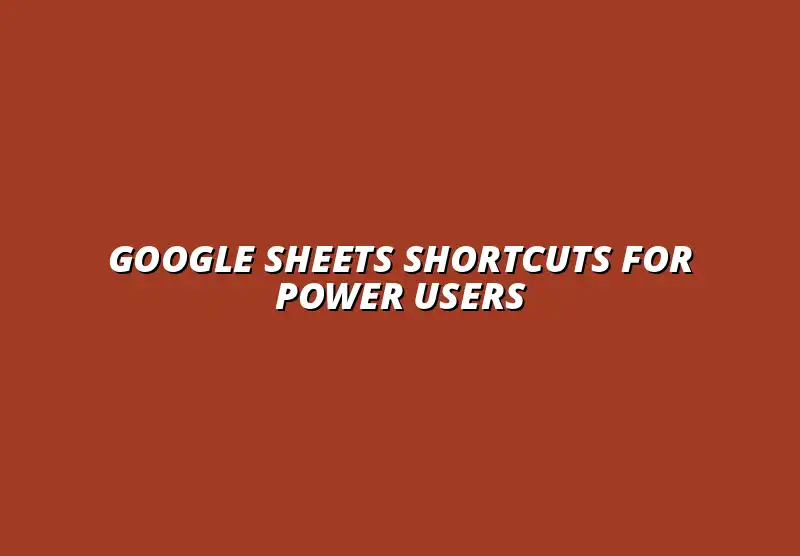
Understanding the Importance of Shortcuts in Google Sheets for Power Users
When it comes to working in Google Sheets, understanding the importance of shortcuts can be a game changer, especially for power users. These shortcuts allow for smooth navigation and quick data manipulation, ultimately enhancing overall productivity. The more familiar you become with these time-saving features, the more efficient you will be in your tasks.
Using keyboard shortcuts can significantly affect how you interact with Google Sheets. They let you navigate documents without constantly reaching for the mouse, allowing you to keep your concentration on your data. Power users, in particular, often find that mastering shortcuts opens up a world of possibilities in their spreadsheets. For a comprehensive list of essential shortcuts, check out this guide to essential Google Sheets shortcuts.
The Role of Keyboard Shortcuts in Enhancing Productivity
For power users, efficiency isn't just a nice-to-have—it's essential. By using keyboard shortcuts, you can complete tasks more quickly and with less effort. This boosts productivity and allows you to focus on analyzing information rather than just inputting it.
Moreover, shortcuts can streamline repetitive tasks. Think about it: instead of clicking through menus to format a cell, you can simply use a combination of keys. This not only speeds up your workflow but also gives you more time for higher-level thinking and problem-solving! Automating repetitive tasks can further boost your efficiency; explore options like automating Google Sheets with Zapier.
Why Efficiency Matters for Google Sheets Users
Efficiency in Google Sheets is crucial for anyone working with large datasets. When you can access features quickly, you can spend more time on critical insights rather than tedious data entry. For example, if you can sort or filter data in seconds, you’ll have more time to analyze the results.
Additionally, as your proficiency with shortcuts increases, so does your ability to manage complex tasks. Whether you are working on financial reports or project tracking, being efficient means you can handle more work without feeling overwhelmed. Ensuring data accuracy is paramount; learn more about data validation in Google Sheets to maintain data integrity.
How Shortcuts Save Time and Reduce Errors
Using shortcuts is not just about speed; it also reduces the chance of errors. When you use the keyboard to perform tasks, you're less likely to make mistakes compared to using a mouse. This is especially true for actions like copying and pasting data, where one wrong click can lead to chaos!
Here are a few ways shortcuts help minimize errors:
- Consistency: Using the same shortcuts ensures that you perform tasks the same way each time.
- Fewer Clicks: Reducing the number of mouse clicks lowers the risk of misclicks.
- Quick Access: Instantly access functions without navigating through menus.
Identifying the Target Audience of Google Sheets Shortcuts
Understanding who benefits from Google Sheets shortcuts is key to maximizing their use. The target audience primarily includes power users—those who frequently utilize Google Sheets for complex tasks like data analysis, budgeting, or project management.
These users recognize that adopting shortcuts can have a substantial impact on their productivity and workflow efficiency. For anyone managing large sets of data, shortcuts can be invaluable tools for success! Automating data entry can free up significant time; consider exploring automating Google Sheets data entry.
Who are Power Users of Google Sheets?
Power users are often professionals who rely heavily on Google Sheets for daily operations. They usually fall into categories such as:
- Analysts: Individuals who analyze data trends and make decisions based on their findings.
- Project Managers: Those who track project progress and resource allocation.
- Financial Planners: Professionals who create budgets and financial forecasts.
- Educators: Teachers and administrators who manage student data and performance.
These users often experience significant time savings and improved accuracy when they incorporate shortcuts into their routine!
Common Use Cases for Advanced Google Sheets Functionality
Power users employ advanced Google Sheets functionality for various purposes. Here are a few common use cases:
- Data Analysis: Using formulas and functions to analyze and visualize data.
- Collaboration: Sharing spreadsheets while managing permissions and comments.
- Reporting: Generating detailed reports for stakeholders.
- Budgeting: Tracking expenses against forecasts and adjusting as necessary.
Each of these tasks can be enhanced by using the right shortcuts, turning cumbersome processes into efficient workflows! Familiarize yourself with essential Google Sheets shortcuts to improve your efficiency.
Frequently Asked Questions About Shortcuts in Google Sheets
Common Questions and Their Answers
What are the Most Useful Shortcuts for New Users?
For those just starting with Google Sheets, getting familiar with some essential keyboard shortcuts can make a huge difference! Here are a few must-know shortcuts that can help new users navigate and operate more effectively:
- Ctrl + C (or Command + C on Mac) to copy data
- Ctrl + V (or Command + V on Mac) to paste data
- Ctrl + Z (or Command + Z on Mac) to undo changes
- Ctrl + S (or Command + S on Mac) to save your work
These shortcuts are fundamental and can greatly enhance your efficiency while working on spreadsheets. For more advanced shortcuts, consider this guide to Google Sheets formula shortcuts. As you get comfortable, you can explore more advanced shortcuts tailored for specific tasks!
How Can Shortcuts Improve Collaboration in Google Sheets?
Using shortcuts in Google Sheets isn't just about personal efficiency—it can also significantly improve collaboration among team members. When everyone is familiar with shortcuts, it leads to a more streamlined workflow. Here’s how shortcuts can help:
- Faster data entry allows teams to update shared documents swiftly.
- Consistent use of shortcuts can prevent errors caused by manual entries.
- Encourages effective communication when everyone follows similar practices.
Ultimately, when teams work faster and more accurately, collaboration becomes more effective, which is vital for projects with tight deadlines!
Tips and Tricks for Becoming a Google Sheets Power User
Regularly Updating Your Skillset with New Shortcuts
As Google Sheets evolves, so do the shortcuts available to users. It’s essential to stay informed about updates and new features! Here are some ways to keep your skills fresh:
- Follow Google’s official blog for updates on new features.
- Watch tutorial videos that highlight new shortcuts.
- Practice regularly to reinforce your memory of existing shortcuts.
By continuously learning, you ensure that your productivity remains high and you can take advantage of new tools as they become available. For additional tips and tricks to help you master Google Sheets, check out these helpful Google Sheets tips.
Participating in Online Communities for Knowledge Sharing
Joining online communities can be an excellent way to share tips and learn from other users. Engaging with fellow Google Sheets enthusiasts opens up a wealth of knowledge! Here’s how you can get involved:
- Join forums or groups on platforms like Reddit or Facebook.
- Participate in webinars or workshops focused on Google Sheets.
- Follow YouTube channels dedicated to spreadsheet tutorials.
These interactions not only expand your knowledge but also provide practical insights on how others are using shortcuts effectively in their daily tasks!
Summarizing the Benefits of Mastering Shortcuts in Google Sheets
The Impact on Workflow Efficiency and Collaboration
How Shortcuts Enhance Overall Data Management
Mastering shortcuts in Google Sheets leads to better data management, simplifying processes for everyone involved. With a strong command of shortcuts, users can:
- Quickly manipulate data without navigating through multiple menus.
- Reduce the likelihood of human error during data entry.
- Ensure uniformity in formatting and formula applications across the sheet.
This efficiency not only saves time but also creates a more organized and manageable data set, which is crucial for effective analysis and reporting!
The Long-term Advantages of Becoming Proficient in Google Sheets
Proficiency in Google Sheets can yield long-term benefits beyond just using shortcuts. Mastering these tools can lead to:
- Improved job performance and greater career opportunities.
- Enhanced ability to handle complex data tasks.
- Greater confidence in sharing insights and collaborating with others.
Overall, becoming proficient in Google Sheets not only bolsters your productivity but also positions you as a valuable asset within your team or organization!
Encouraging Continued Learning and Application
Recommended Resources for Further Skill Development
There are plenty of resources available to help you enhance your Google Sheets skills! Here’s a quick list of recommended materials:
- Google’s official documentation and help center.
- Online courses on platforms like Coursera or Udemy.
- Books focused on data analysis and spreadsheet skills.
These resources can provide you with in-depth knowledge and practical applications, ensuring you’re always learning!
Inviting Readers to Share Their Own Shortcuts and Tips
Everyone has their unique approach to mastering Google Sheets. I encourage you to share your own favorite shortcuts and tips! Engaging with others helps build a community where we can all learn and grow together.
- What shortcuts have you discovered that make your life easier?
- Have you developed any custom shortcuts that others might find useful?
Let’s keep the conversation going and help each other become better users of Google Sheets!
Popular Posts
 Understanding the Importance of Shortcuts in Google Sheets for Power Users
When it comes to working
Understanding the Importance of Shortcuts in Google Sheets for Power Users
When it comes to working
 Understanding Google Sheets and Its Importance
Google Sheets is a powerful, web-based spreadsheet ap
Understanding Google Sheets and Its Importance
Google Sheets is a powerful, web-based spreadsheet ap
 Understanding Shortcuts in Google Sheets
When it comes to working efficiently with Google Sheets, kn
Understanding Shortcuts in Google Sheets
When it comes to working efficiently with Google Sheets, kn
 Understanding the Value of Add-ons in Google Sheets for Enhanced Productivity
Google Sheets is a pow
Understanding the Value of Add-ons in Google Sheets for Enhanced Productivity
Google Sheets is a pow
