Using Pivot Tables in Google Sheets
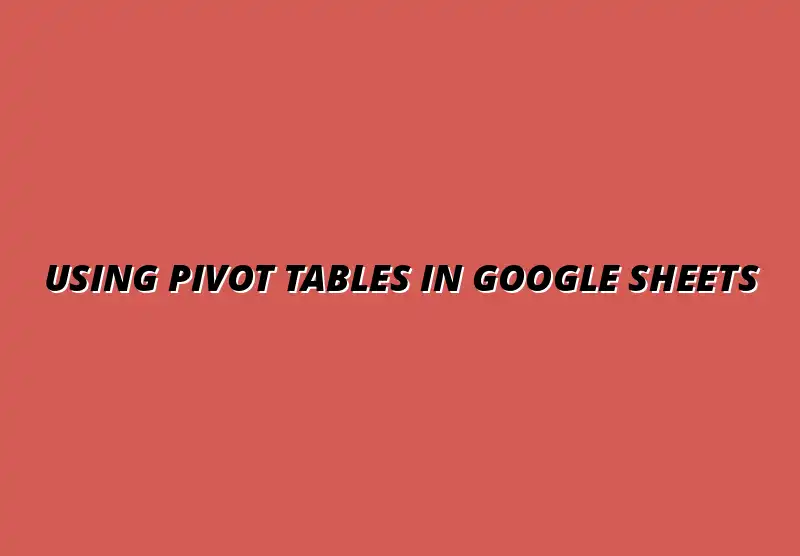
Understanding Pivot Tables and Their Benefits in Google Sheets
Pivot tables are a powerful tool in Google Sheets that can transform the way you analyze and visualize data. They allow you to summarize, sort, and reorganize data in a flexible way, helping you get insights quickly. If you’re dealing with large amounts of data, understanding how to use pivot tables can save you time and effort while making your reports more dynamic. To truly master this tool, check out this comprehensive guide on mastering pivot tables in Google Sheets.
Defining Pivot Tables in Google Sheets
What is a Pivot Table?
A pivot table is a data processing tool that allows you to summarize large datasets. By aggregating your data, they let you see trends, patterns, and comparisons at a glance. Think of it as a way to take all the numbers and turn them into something meaningful and easy to read!
Key Features of Pivot Tables
Pivot tables come with several features that make them incredibly useful for data analysis. Some of the key features include:
- Data summarization: Easily condense large amounts of data into a digestible format.
- Dynamic filtering: Quickly filter data based on specific criteria for focused analysis.
- Customizable layouts: Arrange your data in rows and columns as per your needs.
- Aggregation functions: Use sum, average, count, and more to analyze data.
Advantages of Using Pivot Tables for Data Analysis
Summarizing Large Data Sets Effectively
One of the biggest advantages of pivot tables is their ability to summarize large data sets effectively. Instead of sifting through pages of numbers, you can create a concise report in just a few clicks! This is especially helpful when you need to present findings to your team or stakeholders. Learning to effectively organize data with pivot tables is a crucial skill.
Facilitating Quick Data Insights
Pivot tables allow quick access to insights, helping you make informed decisions faster. You can analyze trends over time or compare categories without having to manipulate the data manually. It's like having a personal assistant that organizes your data for you!
Enhancing Data Visualization
Data visualization is key to understanding complex information, and pivot tables enhance this aspect dramatically. You can create charts and graphs from your pivot tables, making your data even more impactful. With just a few adjustments, you can turn raw numbers into stunning visuals!
Real-Life Applications of Pivot Tables
Use Cases in Business Intelligence
In the realm of business intelligence, pivot tables are invaluable. They are often used for:
- Sales analysis: Understanding sales trends and performance across different regions.
- Financial reporting: Summarizing financial data to track expenses and revenues.
- Customer insights: Analyzing customer data to improve services and products.
Applications in Academic Research
Pivot tables are also widely used in academic research for organizing and analyzing data sets. They help researchers to:
- Compare results: Quickly compare different variables in their studies.
- Filter data: Isolate specific data points for detailed analysis.
- Visualize findings: Present complex results in an easy-to-understand format.
Utilizing pivot tables can make a significant difference in the way you handle data, whether in business or academia. The benefits of summarizing, gaining insights, and visualizing your data can elevate your analysis to new heights! For more advanced tips and tricks, consider exploring resources like Mastering Pivot Tables in Sheets.
Advanced Techniques for Using Pivot Tables in Google Sheets
Once you’re comfortable with the basics of pivot tables, there’s a whole world of advanced techniques to explore. These methods can significantly enhance your data analysis and visualization capabilities! By mastering these skills, you can make pivot tables work even harder for you, tailoring them to meet your specific needs. Improving efficiency is key, and you can learn more about efficient Google Sheets tips to boost your workflow.
In this section, let’s dive into some powerful features, address common challenges, and discuss best practices for ensuring your pivot tables are effective and informative. It’s time to take your data management game to the next level!
Enhancing Pivot Table Functionality
Using additional features can really boost the power of your pivot tables! Two standout enhancements are calculated fields and slicers, which allow you to dig deeper and interact with your data more dynamically.
- Calculated Fields: These let you create new data points derived from existing ones. For example, you can calculate profit margins by subtracting costs from revenue directly within your pivot table.
- Slicers: These are visual filters that allow viewers to slice through data effortlessly. You can add slicers to filter by categories or time periods, making your analysis interactive and user-friendly!
Incorporating these enhancements can provide deeper insights and streamline your workflow, helping you present your data effectively to stakeholders. Automating tasks can further increase efficiency; explore automating tasks with Google Sheets to streamline your process.
Using Calculated Fields for Complex Analysis
Let’s explore how calculated fields can transform your analysis. By allowing dynamic calculations, they help you generate useful metrics without altering your original data set!
- To create a calculated field:
- Open the Pivot Table Editor.
- Click on Add next to the "Values" section.
- Choose Calculated Field and define your formula.
This feature is particularly useful for scenarios where you need to analyze ratios, percentages, or other derived values. It keeps your data organized and your calculations transparent.
Incorporating Slicers for Interactive Filtering
Slicers are a great way to make your pivot tables more interactive. They allow users to filter data visually with just a click!
- To add a slicer:
- Select your pivot table.
- Go to the Data menu and choose Add a Slicer.
- Pick the column you want to filter by and voilà!
With slicers in place, your audience can easily focus on specific segments of data, enhancing their understanding and engagement with the information. For more time-saving strategies, check out these Google Sheets shortcuts for beginners.
Common Challenges and Solutions with Pivot Tables
While pivot tables are incredibly useful, they can come with their own set of challenges. Understanding these issues and how to resolve them will save you time and frustration!
Some common challenges include data source issues and formatting problems, both of which are easy to fix if you know what to look for. Let’s break these down.
Resolving Data Source Issues
Sometimes, your pivot table may not reflect the latest data or may show errors because of issues with the data source. Here's how to handle these:
- Check if the data range includes all necessary data.
- Ensure there are no blank rows or columns in your data set.
- Double-check that your data types are consistent (e.g., numbers as numbers).
By addressing these issues, you can ensure that your pivot tables remain accurate and up-to-date. For additional automation tips, explore Google Sheets automation tips to further enhance your workflow.
Addressing Formatting and Refresh Problems
Formatting can sometimes go awry, particularly when data is updated. If your pivot table isn’t displaying as expected, try these solutions:
- Use the Refresh button to update your pivot table after making changes to your data source.
- Check the formatting of the original data to ensure it aligns with your pivot table's requirements.
- Reformat your pivot table layout to improve clarity and readability.
By regularly refreshing and adjusting your pivot tables, you can maintain a clear and professional appearance in your reports.
Best Practices for Effective Pivot Table Usage
To make the most of your pivot tables, it’s essential to follow some best practices. These tips will help maintain data accuracy and ensure your analysis is impactful!
Whether you’re a beginner or a seasoned user, these strategies will keep your pivot tables efficient and informative.
Tips for Maintaining Data Accuracy
Data accuracy is key when working with pivot tables. Here are some simple tips to ensure your data remains reliable:
- Regularly review your source data for accuracy and completeness.
- Use filters to exclude outliers or irrelevant information.
- Conduct periodic checks on your calculated fields and formulas for correctness.
By keeping an eye on these factors, you’ll greatly improve the reliability of your data insights.
Strategies for Sharing Pivot Tables with Stakeholders
When it comes time to share your pivot tables, consider how to present the data effectively. Here are some strategies to keep in mind:
- Provide a brief overview or summary to accompany your pivot table.
- Use clear labels and colors to enhance readability and understanding.
- Consider exporting to PDF for a polished presentation.
By following these strategies, you can ensure that your data is not just accurate, but also accessible and engaging for your audience!
FAQs on Pivot Tables in Google Sheets
As you explore the world of pivot tables, you might have some questions. In this section, I’ll address some common queries that many users have, providing clarity and guidance!
Answering Common Questions about Pivot Tables
How to Update Pivot Tables Automatically?
Automatically updating pivot tables can save you a lot of time! To ensure your pivot table refreshes automatically, you can set it to refresh when you open the file. Just go to:
- Data -> Pivot Table -> Refresh on Open.
- This ensures you always view the most current data available!
Can Pivot Tables Be Used with Google Sheets Add-ons?
Yes, Google Sheets add-ons can enhance the functionality of your pivot tables! Look for add-ons that specifically focus on:
- Data visualization
- Advanced analytics
- Integration with other data sources
These tools can extend the capabilities of your pivot tables, helping you analyze your data in new ways.
Additional Resources for Learning About Pivot Tables
If you’re eager to learn more about pivot tables, there are plenty of resources available to help you expand your knowledge. Here are some suggestions to get you started!
Online Courses and Tutorials
Online courses are a fantastic way to deepen your understanding of pivot tables. Look for platforms that offer:
- Hands-on projects
- Interactive lessons
- Expert instructors
These courses can guide you through advanced techniques and best practices!
Recommended Reading and Documentation
In addition to courses, consider checking out official documentation and books focused on Google Sheets. These resources often provide:
- Step-by-step tutorials
- Real-world examples
- In-depth explanations of features
Diving into these materials can further enhance your skills and confidence with pivot tables.
Reflecting on the Impact of Pivot Tables in Data Management
As we wrap up this section, it’s clear that pivot tables play a vital role in effective data management. By understanding their advanced functionalities and best practices, you can leverage these tools to uncover valuable insights!
Summarizing Key Insights on Pivot Tables
Recap of Benefits and Functionalities
We’ve explored how pivot tables allow for:
- Efficient data summarization
- Interactive filtering for better analysis
- Enhanced visualization techniques
These benefits can truly elevate your data analysis and reporting efforts!
Final Thoughts on Leveraging Pivot Tables for Data Analysis
As you continue to work with pivot tables, remember to experiment and challenge yourself. There’s always more to learn and explore within these powerful tools!
Encouraging Continued Learning and Exploration
Inviting Readers to Experiment with Their Data
Don’t be afraid to get hands-on! Try creating pivot tables with different data sets and explore various features. The more you practice, the more confident you’ll become in your ability to analyze data effectively.
Connecting with Community Resources for Further Support
Finally, consider connecting with online communities or forums focused on Google Sheets. These can be invaluable for:
- Getting advice from experienced users
- Sharing your own experiences and insights
- Staying updated on new features and best practices
By engaging with others, you’ll foster a learning environment that benefits everyone involved!
Popular Posts
 Understanding the Importance of Shortcuts in Google Sheets for Power Users
When it comes to working
Understanding the Importance of Shortcuts in Google Sheets for Power Users
When it comes to working
 Understanding Google Sheets and Its Importance
Google Sheets is a powerful, web-based spreadsheet ap
Understanding Google Sheets and Its Importance
Google Sheets is a powerful, web-based spreadsheet ap
 Understanding Shortcuts in Google Sheets
When it comes to working efficiently with Google Sheets, kn
Understanding Shortcuts in Google Sheets
When it comes to working efficiently with Google Sheets, kn
 Understanding the Value of Add-ons in Google Sheets for Enhanced Productivity
Google Sheets is a pow
Understanding the Value of Add-ons in Google Sheets for Enhanced Productivity
Google Sheets is a pow
