Optimize Your Google Sheets Performance
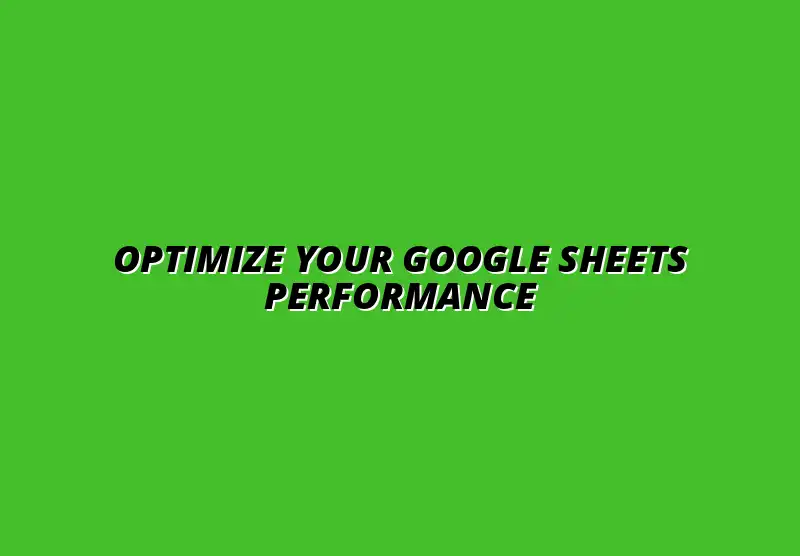
Understanding Performance Optimization in Google Sheets
When working in Google Sheets, understanding performance optimization can significantly enhance your productivity. It’s not just about creating spreadsheets; it’s about ensuring they run smoothly and efficiently. A well-optimized sheet can save you time and frustration, allowing you to focus on analysis and decision-making instead of waiting for your data to load.
Optimizing Google Sheets means utilizing features and functions smartly to improve speed and responsiveness. It’s vital for anyone who frequently handles large datasets or engages in collaborative projects. By grasping these concepts, you’ll be well-equipped to handle any performance hiccups that may arise. For example, learning to manage large datasets in Google Sheets effectively is crucial for maintaining performance.
The Importance of Optimizing Google Sheets for Enhanced Productivity
Optimizing your Google Sheets can lead to a more productive workflow, making tasks feel easier and quicker. When sheets are lag-free, users can navigate through data, analyze trends, and generate reports without delays. This efficiency is crucial, especially in collaborative environments where time is of the essence. Check out these workflow tips to boost your productivity with Google Sheets to streamline your processes.
Moreover, when you optimize performance, you reduce the chances of encountering errors. This results in a more reliable data analysis process. Remember, the faster your sheets function, the more effective your teamwork and communication will be!
- Improved speed and responsiveness
- Enhanced data accuracy
- Better collaboration among team members
Common Performance Issues Encountered in Google Sheets
Many users experience performance issues in Google Sheets without even realizing it. Some common problems include slow loading times, unresponsive cells, and lagging formulas. These issues can stem from excessive data, overly complicated formulas, or too much formatting.
Understanding these performance pitfalls can help you take proactive measures to avoid them. Here’s a quick rundown of common problems you might run into:
- Large datasets causing slow load times
- Complex formulas leading to processing delays
- Excessive use of conditional formatting
By recognizing these issues, you can implement solutions before they significantly impact your work. This awareness will empower you to maintain a smooth and efficient Google Sheets experience. For instance, mastering functions like VLOOKUP can significantly improve your efficiency; learn more with our guide on mastering VLOOKUP in Google Sheets.
Essential Tricks for Boosting Google Sheets Performance
There are plenty of tricks you can use to enhance your Google Sheets’ performance. By applying these techniques, you can streamline data management, improve load times, and make the most out of the tools available. Let’s delve into some essential tricks to boost your sheets.
These tricks focus on effective formatting, smart function usage, and managing large datasets. Each technique plays a critical role in elevating your productivity and ensuring your sheets operate at their best! Efficient data organization is key; discover how to streamline data organization in Google Sheets.
Addressing Common Questions About Google Sheets Performance
How Can I Reduce Lag When Working with Large Spreadsheets?
Working with large spreadsheets can sometimes feel like a slow crawl. To effectively reduce lag, there are several steps you can take to enhance performance. Simple adjustments can make a significant difference, allowing for smoother navigation and quicker calculations.
- Limit the Use of Volatile Functions: Functions like NOW() and RAND() recalculate frequently. Try to avoid them unless necessary.
- Reduce the Number of Conditional Formats: Too many conditional formats can bog down performance. Use them selectively.
- Minimize Data Range References: Instead of referencing entire columns, specify only the necessary range of cells.
- Clear Out Unused Cells: Remove any data from empty cells to streamline your spreadsheet.
By implementing these strategies, you’ll notice a marked difference in the speed of your Google Sheets. Not only will this help when analyzing data, but it also ensures a more enjoyable user experience while navigating through your files. Automating tasks can also free up significant time; explore options for automating Google Sheets data entry.
What Are the Best Practices for Sharing Google Sheets Collaboratively?
Sharing Google Sheets for collaborative work can be highly beneficial, but it comes with its own set of challenges. Following best practices can help maintain performance while ensuring everyone has access to the necessary information. Here are some tips to ensure effective collaboration:
- Limit Access Levels: Only give editing rights to those who absolutely need it. This can reduce accidental changes that might cause performance issues.
- Use Commenting Features: Instead of making direct edits, encourage comments for suggestions. This reduces the need to constantly refresh the document.
- Organize Data into Sections: Create separate tabs for different datasets to minimize clutter and improve load times.
- Establish Clear Guidelines: Let collaborators know how to format and input data to maintain consistency.
By following these best practices, you can make the collaborative experience much smoother for everyone involved. Effective collaboration not only enhances productivity but also keeps your Google Sheets performing at their best! Discover more time-saving essential Google Sheets shortcuts to boost your efficiency.
Final Thoughts on Optimizing Google Sheets for Performance
Summarizing Key Strategies for Google Sheets Performance Enhancement
As we’ve explored, optimizing Google Sheets involves a mix of formatting, function management, and effective data handling. It’s essential to implement strategies that not only speed up performance but also ensure that your spreadsheets remain user-friendly. Here are some key strategies to remember:
- Utilize efficient formatting techniques to streamline data management.
- Implement smart functions like ARRAYFORMULA and QUERY for better performance.
- Manage large datasets by splitting them across multiple sheets.
- Enhance collaboration features while keeping the focus on performance.
By keeping these strategies in mind, you can ensure that your Google Sheets function smoothly and efficiently. Performance enhancement is a continual process that evolves with your usage. Learn more about Google Sheets automation tips to further improve your workflow.
Encouraging Continuous Learning and Adaptation for Users
The world of Google Sheets is vast, and there's always something new to learn. Embracing continuous learning can lead to mastering performance optimization. I encourage you to explore new features, attend webinars, and take advantage of community forums to share tips and tricks!
Staying updated with the latest Google Sheets advancements ensures you are equipped with the best tools for your tasks. Remember, optimizing performance is not a one-time effort; it’s about adapting and evolving as you grow your skills in using Google Sheets.
Popular Posts
 Understanding the Importance of Shortcuts in Google Sheets for Power Users
When it comes to working
Understanding the Importance of Shortcuts in Google Sheets for Power Users
When it comes to working
 Understanding Google Sheets and Its Importance
Google Sheets is a powerful, web-based spreadsheet ap
Understanding Google Sheets and Its Importance
Google Sheets is a powerful, web-based spreadsheet ap
 Understanding Shortcuts in Google Sheets
When it comes to working efficiently with Google Sheets, kn
Understanding Shortcuts in Google Sheets
When it comes to working efficiently with Google Sheets, kn
 Understanding the Value of Add-ons in Google Sheets for Enhanced Productivity
Google Sheets is a pow
Understanding the Value of Add-ons in Google Sheets for Enhanced Productivity
Google Sheets is a pow
