Organizing Data Effectively in Sheets
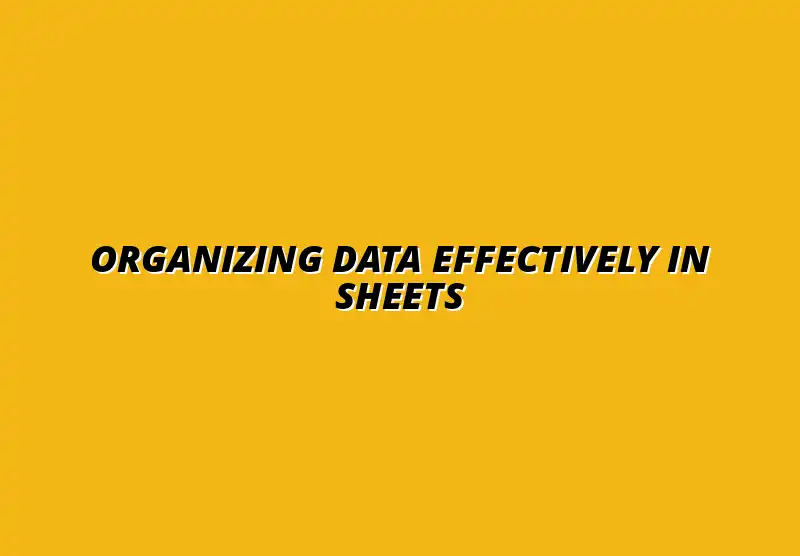
Essential Strategies for Organizing Data in Google Sheets
Understanding the Importance of Effective Data Organization
Why Data Organization Matters for Productivity
When we think about using spreadsheets, one of the first things that come to mind is how to make our data easy to find and understand. A well-organized spreadsheet can save us a lot of time and frustration. By keeping our data neat and tidy, we can focus on what really matters — analyzing the information rather than searching for it!
Additionally, effective data organization helps us to reduce errors. When data is structured properly, it's less likely that we will make mistakes in calculations or reporting. This is especially true when we have clear headers, consistent formats, and well-defined categories in our sheets.
Impact on Decision-Making and Reporting
Good organization of data plays a crucial role in decision-making processes. It allows us to quickly pull up relevant information, which is essential for making informed choices. Imagine being able to generate reports in seconds instead of hours — that's the power of organized data!
Moreover, clear reporting relies on well-organized data. When we present our findings to others, having structured data makes it easier for them to understand. This can lead to better discussions and more effective strategies moving forward.
Getting Started with Google Sheets: Basic Features
Familiarizing Yourself with the Google Sheets Interface
Before diving into data organization, it's important to get comfortable with the Google Sheets interface. Knowing where everything is located can make the process smoother. Let's look at some key components of the interface:
- Menu Bar: Contains options for editing, formatting, and accessing tools.
- Toolbar: Offers quick access to common features like bold, italics, and more.
- Formula Bar: Displays the content of the currently selected cell where you can enter or edit formulas.
- Sheet Tabs: Allow you to navigate between different sheets within the same document.
Setting Up Your Google Sheets for Optimal Use
Getting organized starts with setting up your Google Sheets correctly! Here are a few tips to help you begin:
- Use Clear Headers: Label your columns and rows clearly to identify the data easily.
- Choose Appropriate Formats: Apply different formats (like currency or dates) to help the data stand out.
- Utilize Freezing Rows/Columns: Keep important headers visible while scrolling through large datasets.
Once you have everything set up, you're ready to start entering and organizing your data in Google Sheets effectively! For even more advanced techniques, check out these Google Sheets data organization tips and tricks.
Addressing Common Questions about Organizing Data in Google Sheets
How Can I Improve Collaboration on Google Sheets?
Working together in Google Sheets can be a breeze if you know the right tools! One of the best ways to enhance collaboration is through understanding the various sharing options and permissions available. You can control who can view or edit your sheets, which is crucial for maintaining data integrity while still allowing team members to contribute.
Using comments and notes is another fantastic way to communicate within your sheets. This feature allows you to leave feedback for your colleagues directly on the data, making it easier to address questions or provide guidance. You can also tag team members, ensuring they receive notifications about your comments!
- Share your sheet with specific people or anyone with the link.
- Set permissions: Viewer, Commenter, or Editor.
- Use comments for feedback and discussions.
- Utilize notes for additional context on specific cells.
Sharing Options and Permissions Explained
Understanding how to manage sharing options and permissions is vital for effective collaboration. Google Sheets allows you to adjust these settings easily, ensuring that the right people have access to the data they need. You can share the sheet with just a few teammates or open it up for broader access.
For example, if you're working on a project, you might want to give your project manager editing rights while allowing others to only view. This tailored approach helps maintain control over your data while still fostering teamwork. Learning essential Google Sheets shortcuts can also significantly improve your workflow.
What Are the Best Data Organization Tools Within Google Sheets?
Google Sheets has a variety of built-in tools that can make organizing your data much simpler. One of these tools is the add-ons feature, which allows you to enhance the functionality of your sheets. You can find add-ons for project management, data visualization, and even automation, making your workflow much more efficient!
Using scripts is another powerful method to boost your productivity. Scripts can automate repetitive tasks, saving you valuable time and reducing the chance for errors. With a little coding knowledge, you can create scripts that fit your specific needs. To learn more about streamlining your processes, see our guide on streamlining processes with Google Sheets.
- Explore the Google Workspace Marketplace for useful add-ons.
- Consider using add-ons for project management, data analysis, and reporting.
- Learn basic scripting to write efficient Google Apps Scripts.
- Utilize macros for repetitive actions without coding!
Exploring Add-Ons to Enhance Functionality
Add-ons can significantly expand what you can do in Google Sheets. They provide features that aren't available natively, like advanced data visualization tools or integration with other software platforms. Spending a little time to find the right add-ons can enhance your data organization efforts dramatically!
Many of these add-ons are free or offer a trial period, so you can test them out before committing. Just be sure to check user reviews and ratings to ensure they will meet your needs! Mastering Google Sheets shortcuts can also boost your efficiency.
Final Thoughts on Effective Data Management in Google Sheets
Recapping Key Strategies for Data Organization
It's crucial to keep your Google Sheets organized to maximize efficiency! Regularly reviewing and maintaining your data will lead to smoother operations and less hassle for everyone involved. Plus, learning about new features can be a game changer!
Make sure you’re also staying updated on all the latest tools and practices that Google Sheets offers. With technology constantly evolving, adapting to new features is essential for improving your organization skills. For example, learn how to effectively use organize data with Google Sheets filters.
Importance of Regular Maintenance and Updates
Just like with any tool, keeping your Google Sheets clean and updated is important. Regularly checking for duplicate entries, outdated data, or incorrect information can save time and headaches later. This maintenance routine will keep your sheets functioning optimally and make collaboration easier!
So, set a schedule for these checks and stick to it. Consistency is key in maintaining a well-organized dataset! And don't forget about the power of Google Sheets formula shortcuts to speed up your work.
Encouragement to Apply These Tips for Improved Data Management
I encourage you to put these strategies into action! By applying these tips on organizing your data in Google Sheets, you'll find that your workflow becomes much more streamlined. Each little change can lead to significant improvements in your productivity.
Don't hesitate to share your experiences or any tips you’ve discovered along the way. Learning from each other can help us all become better at managing our data effectively!
Inviting Readers to Share Their Experiences and Tips
Your insights matter! If you have found unique methods or tools that have worked well for you in Google Sheets, I’d love to hear about them. Sharing our experiences helps build a stronger community where we can all learn from one another.
Feel free to leave your thoughts, questions, or feedback. Engaging with each other can lead to new ideas and improvements—let’s continue the conversation!
Popular Posts
 Understanding the Importance of Shortcuts in Google Sheets for Power Users
When it comes to working
Understanding the Importance of Shortcuts in Google Sheets for Power Users
When it comes to working
 Understanding Google Sheets and Its Importance
Google Sheets is a powerful, web-based spreadsheet ap
Understanding Google Sheets and Its Importance
Google Sheets is a powerful, web-based spreadsheet ap
 Understanding Shortcuts in Google Sheets
When it comes to working efficiently with Google Sheets, kn
Understanding Shortcuts in Google Sheets
When it comes to working efficiently with Google Sheets, kn
 Understanding the Value of Add-ons in Google Sheets for Enhanced Productivity
Google Sheets is a pow
Understanding the Value of Add-ons in Google Sheets for Enhanced Productivity
Google Sheets is a pow
