Importing Data into Google Sheets
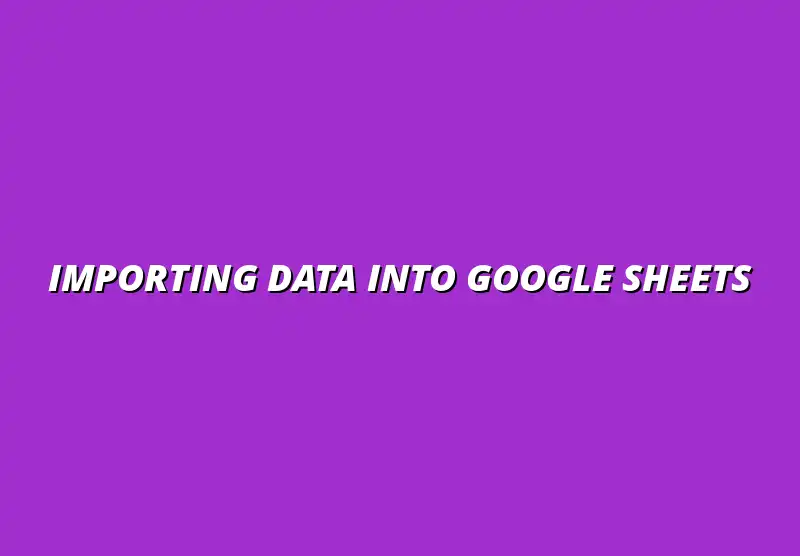
Understanding Data Importing in Google Sheets
Data importing in Google Sheets is an essential skill for anyone looking to manage their information effectively. Understanding how to bring data into Sheets can save you time and help you avoid errors. With the right techniques, you can streamline your workflow and make data management simpler!
Efficient data management ensures that you're not just entering information but also utilizing it to its fullest potential. When done right, importing can improve collaboration and enhance your ability to analyze data. Let's dive deeper into why this is so important! For more on streamlining your workflow, check out these tips on automating data entry.
The Importance of Efficient Data Management in Google Sheets
Managing data efficiently in Google Sheets is crucial for maintaining accuracy and organization. When data is imported correctly, it provides a strong foundation for analysis and decision-making. The more you understand how to import and manage your data, the more effective your use of Google Sheets will be.
Moreover, effective data management enables seamless collaboration among team members. When everyone has access to updated and accurate data, it fosters productivity and minimizes misunderstandings. As you learn more about importing data, you'll see how it impacts your projects positively! Effective sharing is key to collaboration; learn more about sharing Google Sheets effectively.
- Reduces errors in data entry
- Improves team collaboration
- Enhances data analysis capabilities
- Saves time in data management
Common Challenges Faced When Importing Data into Google Sheets
While importing data into Google Sheets can be straightforward, many users encounter challenges along the way. Issues such as incorrect file formats, broken links, and misaligned columns are common hurdles. Recognizing these challenges early can help you prepare better!
Another frequent problem is importing data that isn't clean or well-organized. When data is messy, it can lead to mistakes in your calculations or analysis. Understanding these challenges will empower you to tackle them head-on. Learn more about the process of importing data into Google Sheets to avoid common pitfalls.
- File format incompatibility
- Data misalignment after import
- Broken links in data connections
- Unclean or unformatted data
Essential Tips for Importing Data into Google Sheets
Before diving into methods, it's important to know some essential tips for smooth data importing. Whether you're dealing with small datasets or large files, these tips will guide you through the process effortlessly. With a little preparation, you can make importing data a breeze!
Choosing the right method for data importation can greatly impact your efficiency. Understanding the various ways to bring data into Google Sheets will help you select the best approach for your specific needs. Let's break down these methods further! Organizing your data effectively is crucial; check out these tips for organizing data in Google Sheets.
Common Questions and Solutions Regarding Data Importing
Frequently Asked Questions About Google Sheets Data Import
How Do I Fix Errors When Importing Data?
Encountering errors during data import can be frustrating, but it’s often a common challenge! To resolve these issues, start by carefully reviewing the error message — it usually provides clues. Here are some steps to help you troubleshoot these errors effectively:
- Check for data format issues. Ensure that the data types of columns match your expectations.
- Look for blank rows or columns in your source data that can disrupt the importing process.
- Be aware of special characters that may cause parsing errors and remove them if necessary.
- Confirm that the file is not corrupted and is in a supported format.
What to Do If Data Does Not Align After Importing?
Sometimes, data may not align correctly after import, leading to confusion. This misalignment can happen due to a variety of reasons, including differences in column headers or data types. Here are some quick fixes you can try:
- Recheck the column headers and make sure they match between your source and destination sheets.
- Use the Sort function in Google Sheets to organize your data for better alignment.
- Consider using data validation tools to ensure that imported data adheres to your set parameters.
- If necessary, manually adjust the cell references to align the data correctly.
Best Practices for Ongoing Data Management
Maintaining Data Integrity After Importing
Establishing Regular Data Cleaning Protocols
Once your data is imported, maintaining its integrity is crucial! Implementing regular data cleaning protocols can help keep your Google Sheets organized. Consider the following best practices:
- Schedule weekly or monthly reviews of your data to catch any inconsistencies.
- Use Google Sheets’ built-in functions to identify and remove duplicate entries.
- Set up a data validation system to prevent incorrect data from being entered in the first place.
- Document any changes made to the data for transparency and tracking.
Using Version History to Track Changes in Google Sheets
Version history is a powerful feature in Google Sheets that allows you to track changes over time. This can be especially useful for maintaining data integrity. Here’s how to leverage it: Automating tasks can save you significant time. Explore automation techniques for Google Sheets to optimize your workflow.
- Access version history by clicking on File > Version history > See version history.
- Review previous versions to identify what changes were made and by whom.
- Restore any version if you find that the current data is incorrect or has been compromised.
- Encourage team members to leave comments while making changes, enhancing clarity.
Additional Resources for Mastering Google Sheets Data Import
Webinars and Tutorials for In-Depth Learning
To truly master data importing in Google Sheets, accessing additional resources can be immensely beneficial! There are many platforms where you can find valuable content:
- Look for free webinars hosted by professionals who specialize in Google Sheets.
- Utilize platforms like YouTube for visual tutorials covering a range of importing techniques.
- Check out MOOCs (Massive Open Online Courses) that focus on data management and Google Sheets.
- Explore blogs and articles that delve into advanced importing strategies and best practices. For more advanced tips, check out these Google Sheets automation tips.
Communities and Forums for Sharing Insights and Best Practices
Engaging with communities can enhance your learning experience and provide support when needed. Here are some valuable resources:
- Join Google Sheets subreddits to ask questions and share experiences with other users.
- Participate in online forums like Stack Overflow where you can find answers to specific problems.
- Follow dedicated blogs and newsletters focused on Google Sheets to stay updated on new tips.
- Connect with groups on social media platforms that focus on data management techniques in Google Sheets. Visualizing your data effectively is key to insight; find tips on data visualization in Google Sheets.
Final Thoughts on Efficient Data Importing Techniques
Summarizing Key Takeaways for Successful Data Imports
In conclusion, understanding the ins and outs of data importing in Google Sheets can significantly streamline your workflow. Key takeaways include choosing the right method, preparing your data, and consistently maintaining its integrity. By implementing the tips provided, you can enhance your overall efficiency!
Encouragement to Experiment with Different Import Methods
Finally, don't hesitate to experiment with various importing techniques! Each project may require a unique approach, so exploring different methods can lead to better outcomes. Remember, the more you practice, the more proficient you’ll become at importing data smoothly into Google Sheets!
Popular Posts
 Understanding the Importance of Shortcuts in Google Sheets for Power Users
When it comes to working
Understanding the Importance of Shortcuts in Google Sheets for Power Users
When it comes to working
 Understanding Google Sheets and Its Importance
Google Sheets is a powerful, web-based spreadsheet ap
Understanding Google Sheets and Its Importance
Google Sheets is a powerful, web-based spreadsheet ap
 Understanding Shortcuts in Google Sheets
When it comes to working efficiently with Google Sheets, kn
Understanding Shortcuts in Google Sheets
When it comes to working efficiently with Google Sheets, kn
 Understanding the Value of Add-ons in Google Sheets for Enhanced Productivity
Google Sheets is a pow
Understanding the Value of Add-ons in Google Sheets for Enhanced Productivity
Google Sheets is a pow
