Smart Formula Tips for Google Sheets
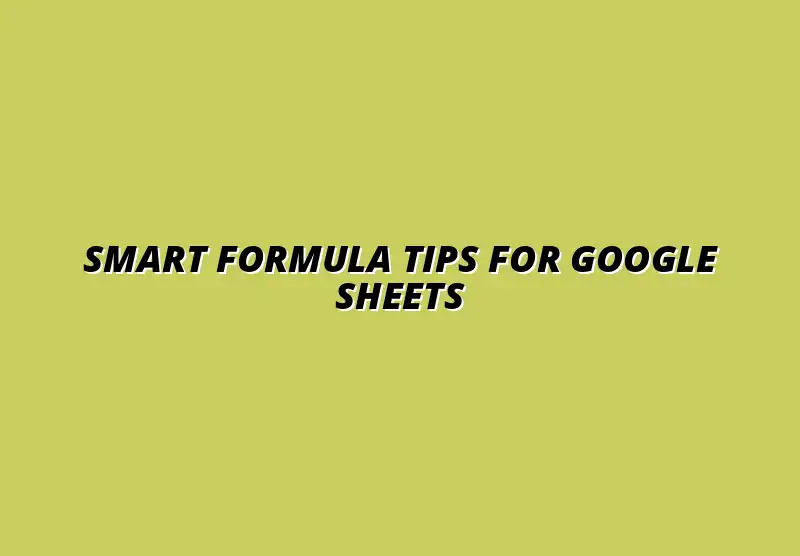
Understanding the Importance of Formulas in Google Sheets
Formulas are a core feature of Google Sheets, offering users the ability to perform calculations and analyze data seamlessly. Whether you are a student, a business professional, or someone managing personal finances, understanding how to use formulas can significantly enhance your productivity. By utilizing these powerful tools, you can turn raw data into actionable insights! For beginners, a great resource is this Google Sheets formulas tutorial for beginners.
The flexibility of formulas allows for a variety of applications. You can automate basic calculations like sums and averages, or conduct more complex analyses that support decision-making processes. Learning to harness the power of formulas is not just beneficial; it's essential for anyone looking to make the most of their data.
Exploring the Role of Formulas in Data Analysis
Data analysis is all about transforming numbers into stories, and formulas play a crucial role in this process. They enable users to quickly compute metrics, compare data sets, and visualize results. With a wide array of functions available, you can tackle everything from simple arithmetic to advanced statistical calculations.
- Perform mathematical operations like addition, subtraction, multiplication, and division.
- Calculate averages, medians, and standard deviations easily.
- Create conditional calculations that respond to specific criteria.
These capabilities empower users to draw insights from their data more efficiently than ever. Whether you’re analyzing sales figures or tracking expenses, formulas can help streamline your workflow, making your analysis both faster and more accurate. Managing large datasets efficiently is crucial, and this guide on managing large datasets in Google Sheets can be very helpful.
The Functionality of Formulas for Business and Personal Use
For businesses, formulas can transform tedious tasks into quick actions. Imagine generating monthly financial reports at the click of a button! On a personal level, managing your budget or tracking spending becomes far less daunting with the right formulas in place. Automating your finances can significantly improve efficiency; check out this guide on automating finances with Google Sheets.
- Create dynamic budgets that update as you enter new data.
- Analyze trends in sales or expenditure over time.
- Forecast future performance based on historical data.
By mastering formulas, you gain the ability to handle large amounts of information without getting overwhelmed. This not only saves time but also helps you make informed decisions based on accurate data analysis.
How Formulas Enhance Data Accuracy and Efficiency
One of the most significant advantages of using formulas is the accuracy they bring to your calculations. Human error is a common issue when handling data manually, but with formulas, you can minimize mistakes. They allow for consistent and repeatable results, which is crucial in any data-driven environment.
Moreover, formulas can automate repetitive tasks that would otherwise take hours to complete. For example, you can set a formula to calculate totals automatically whenever new data is entered. This efficiency not only speeds up your workflow but also frees up your time for more strategic tasks. Learn more about automating reporting with Google Sheets to further streamline your processes.
- Reduce manual calculations to lower the chance of errors.
- Update figures automatically as new data is added.
- Streamline workflows by automating routine tasks.
In summary, incorporating formulas into your Google Sheets activities is a game-changer. You enhance not only the accuracy of your data but also your overall efficiency, making it easier to focus on what really matters.
Creative Techniques for Implementing Formulas in Google Sheets
Once you've grasped the basics of formulas in Google Sheets, it's time to get creative! There are countless ways to implement these formulas that can elevate your data analysis to the next level. From combining functions for better outputs to using conditional formatting, the possibilities are endless. Knowing formula shortcuts can significantly speed up your workflow; explore this Google Sheets formula shortcuts guide for helpful tips.
By experimenting with different techniques, you can discover unique solutions tailored to your specific needs. This not only improves your skills but also adds significant value to your projects, whether they are for personal use or business objectives!
Enhancing Your Google Sheets Experience with Formulas
When it comes to making the most out of Google Sheets, integrating formulas with other tools can significantly boost your productivity. These integrations can automate tasks and extend the functionality of your spreadsheets. By exploring various connections and features, you can take your data management to the next level! For instance, automating tasks in Google Workspace can save you a significant amount of time. Check out these tips on automating tasks within Google Workspace.
One of the best ways to enhance your Sheets experience is by linking it with various tools and scripts. For instance, using Google Apps Script allows you to automate repetitive tasks, making your workflow smoother. This way, you can save time and focus on what really matters — analyzing your data!
Integrating Google Sheets with Other Tools for Extended Functionality
Integrating Google Sheets with other tools can open up a world of possibilities. Here are some great ways to enhance your workflow:
- Google Apps Script: Automate tasks and customize functions in Google Sheets.
- Zapier: Connect Google Sheets to over 1,000 apps for smooth data flow.
- Google Forms: Collect data directly into your Sheets without manual entry.
- Third-party Add-ons: Enhance your Sheets with specialized features like advanced charts or pivot tables.
Linking Google Sheets with Google Apps Script for Automation
Google Apps Script is a powerful tool that allows you to write custom scripts and automate processes in Google Sheets. By learning the basics, you can create functions that suit your specific needs. For example, you can set up a script that automatically updates your sales data every day! These Google Sheets automation tips can help you get started.
Here are some features of Google Apps Script that can help you:
- Create custom menus and dialogues.
- Automate repetitive tasks, like sending emails based on data in your sheets.
- Integrate your sheets with other Google services like Google Drive and Calendar.
Using Google Sheets Add-ons to Expand Formula Capabilities
Add-ons are another incredible way to enhance your Google Sheets experience. There are many available, allowing you to add specific functionalities that can complement your formulas. For instance, you can install add-ons for advanced data visualization or statistical analysis.
Here are some popular add-ons to consider:
- Supermetrics: Pull data from various sources into your sheets for analysis.
- Autocrat: Automate the generation of documents based on your sheet’s data.
- Power Tools: Enhance your productivity with multiple utilities for cleaning and organizing data.
Strategies for Continuous Learning and Application of Formulas
Learning how to use formulas effectively in Google Sheets is an ongoing journey. Being part of a community or accessing the right resources can greatly improve your skills. By engaging with others, you’ll find new techniques and discover tips that can save you time!
Continuous learning is essential. There are numerous platforms available, from online courses to forums, that can provide you with the knowledge you need to enhance your formula skills. The key is to stay curious and proactive in your learning journey!
Engaging with Online Communities and Forums for Support
Online communities are a treasure trove of information and support for Google Sheets users. Engaging with others allows you to share experiences and learn from one another. Plus, it can be a lot of fun to connect with like-minded individuals!
Here are a few communities to consider joining:
- Reddit: Subreddits like r/sheets and r/GoogleSheets offer a host of discussions and tips.
- Facebook Groups: Many groups focus on Google Sheets, where members share advice and solutions.
- Stack Overflow: Post questions, find answers, and engage with professionals.
Participating in Google Sheets Groups for Sharing Tips and Tricks
Joining Google Sheets groups can be particularly beneficial. Members often share their favorite formulas, tips, and tricks, which can help you learn faster. Don’t hesitate to ask questions or share your insights — everyone benefits!
When participating, keep in mind:
- Share your unique formula hacks.
- Ask for assistance with specific formula issues.
- Offer help to others who may be struggling.
Utilizing Online Courses and Tutorials for In-Depth Knowledge
Online courses and tutorials can provide structured learning, making it easier to master Google Sheets formulas. Platforms like Coursera, Udemy, and YouTube offer a variety of resources, ranging from beginner to advanced levels. This can be a great way to learn at your own pace!
Consider exploring:
- Interactive courses: Engage in hands-on activities while learning.
- Video tutorials: Visual learning can help with understanding complex topics.
- Certification programs: Gain credentials that showcase your skills.
Summarizing Key Takeaways for Effective Formula Usage
As we wrap up our exploration, it’s important to remember the creative strategies we discussed for utilizing formulas in Google Sheets. By integrating automation, leveraging add-ons, and continuously learning, you can significantly enhance your spreadsheet capabilities.
Make sure to keep experimenting with new formulas and techniques. The more you practice, the more confident you’ll become in using Google Sheets for your data needs!
Recap of Creative Tips for Leveraging Formulas in Google Sheets
Let’s recap some of the creative tips that can boost your formula usage:
- Automate tasks using Google Apps Script.
- Explore useful add-ons to enhance functionality.
- Engage with communities for support and ideas.
- Take online courses to deepen your understanding.
Encouraging Practical Application and Experimentation with Formulas
Don’t be afraid to dive in and start applying what you’ve learned! Experimenting with various formulas and techniques will help solidify your knowledge. Remember, practice makes perfect!
By continuously exploring new ideas and staying engaged with the community, you'll be able to unlock the full potential of Google Sheets. So, go ahead — start experimenting with those formulas today!
Invitation to Share Experiences and Insights
It’s always exciting to hear from others about their creative formula techniques! If you have any tips, tricks, or unique ways you’ve used formulas in Google Sheets, I encourage you to share them. Your insights could inspire someone else!
Let’s build a community where we can all learn from each other’s experiences and innovations. Share your stories, and let’s make our Google Sheets experience even better together!
Encouraging Readers to Share Their Creative Formula Techniques
Sharing your creative formula techniques can spark new ideas for others! Whether it’s a simple trick or a complex formula, your contributions can be invaluable.
Consider sharing:
- Your favorite formula combinations.
- How you automate tasks effectively.
- Creative uses of conditional formatting with formulas.
Highlighting Community Contributions and Innovations
Our community is filled with talented individuals who have developed some fantastic techniques. Let’s highlight these contributions and celebrate the innovations that come from our shared learning experiences!
By spotlighting these techniques, we can motivate each other to continue growing our skills in Google Sheets. So, don’t hesitate to share your unique insights and celebrate the creativity in our community!
Popular Posts
 Understanding the Importance of Shortcuts in Google Sheets for Power Users
When it comes to working
Understanding the Importance of Shortcuts in Google Sheets for Power Users
When it comes to working
 Understanding Google Sheets and Its Importance
Google Sheets is a powerful, web-based spreadsheet ap
Understanding Google Sheets and Its Importance
Google Sheets is a powerful, web-based spreadsheet ap
 Understanding Shortcuts in Google Sheets
When it comes to working efficiently with Google Sheets, kn
Understanding Shortcuts in Google Sheets
When it comes to working efficiently with Google Sheets, kn
 Understanding the Value of Add-ons in Google Sheets for Enhanced Productivity
Google Sheets is a pow
Understanding the Value of Add-ons in Google Sheets for Enhanced Productivity
Google Sheets is a pow
