Google Sheets Tips for Educators
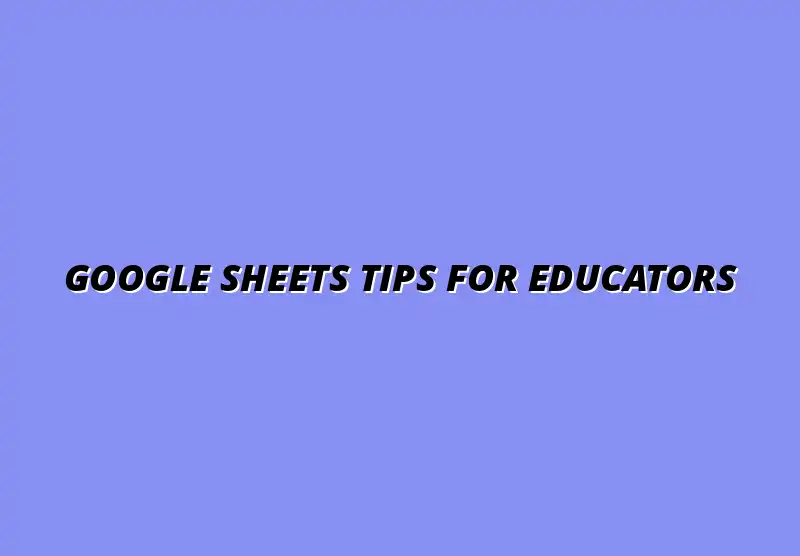
Effective Google Sheets Techniques for Educators
Google Sheets has transformed the way educators handle data and collaborate. With its intuitive interface and powerful features, it's an excellent tool for teachers looking to streamline their tasks. Whether managing student data or creating lesson plans, Google Sheets offers a variety of techniques that can enhance the educational experience.
One of the great things about Google Sheets is its accessibility. Teachers can access it from any device, collaborate in real-time, and easily share their work with colleagues and students. Let's dive into the specific benefits and features that make Google Sheets an essential tool in education. To get started quickly, consider using some essential Google Sheets templates for teachers to jumpstart your organization.
Understanding the Benefits of Google Sheets in Education
Using Google Sheets can greatly improve how teachers manage data and collaborate with others. Here are some key benefits of incorporating this tool into the educational setting:
- Real-time collaboration: Multiple users can work on the same document simultaneously, making it easier to share information and ideas.
- Cloud-based storage: All your documents are saved online, so you never have to worry about losing important data.
- Accessibility: You can access your spreadsheets from any device with internet connectivity, making it easy to work from home or on the go.
Improved Data Management for Teachers
Effective data management is crucial for educators. Google Sheets allows teachers to organize student information, track grades, and analyze class performance efficiently. By maintaining a centralized database, teachers can quickly access and update information as needed.
Additionally, Google Sheets supports various data formats, enabling educators to customize their spreadsheets to fit their unique needs. This flexibility leads to better decision-making based on accurate and up-to-date information! Mastering essential Google Sheets functions for data management will significantly improve your workflow.
Enhancing Collaboration Among Educators
Collaboration is vital in the education sector, and Google Sheets makes it easy! Teachers can share their spreadsheets with colleagues, enabling them to contribute and provide feedback. This sharing fosters a sense of teamwork, helping educators improve their lesson plans and classroom strategies.
With features like commenting and version history, educators can keep track of changes and discussions, ensuring everyone stays on the same page. This collaborative environment promotes sharing best practices and learning from one another. Learn how to automate task management with Google Sheets to enhance collaboration further.
Essential Google Sheets Features That Support Teaching
There are several features in Google Sheets that can greatly support teaching and learning. These tools help simplify tasks and foster better organization:
- Functions and formulas: Automate calculations and data analysis with simple commands.
- Conditional formatting: Visualize data trends and student performance with color-coded cells.
- Data validation: Ensure that the information entered meets specific criteria, maintaining data integrity.
Utilizing Functions and Formulas for Classroom Tasks
Functions and formulas are the backbone of Google Sheets, allowing educators to perform calculations effortlessly. Teachers can use functions to calculate averages, totals, and even create dynamic reports of student performance. This can save valuable time, which can be redirected toward teaching and engaging with students.
Moreover, learning to use these functions can empower educators to create more interactive and effective lesson plans. Whether it's calculating scores or analyzing data trends, mastering these skills is beneficial! Check out these Google Sheets automation tips to boost your efficiency.
Conditional Formatting to Visualize Student Performance
Conditional formatting is a powerful feature that allows teachers to highlight important data visually. For example, educators can use this tool to color code student grades, making it easy to spot trends and areas that need improvement.
This visualization not only helps teachers make informed decisions but also allows students to see their progress at a glance. A simple glance at a colored cell can motivate students to strive for better results!
Creating Engaging Lesson Plans with Google Sheets
Google Sheets is not just for data management; it can also help educators create engaging lesson plans. By structuring lesson plans in a clear and organized format, teachers can ensure that their objectives are easy to follow and update as needed.
Using Google Sheets for lesson planning can also streamline collaboration among educators. Sharing a lesson plan spreadsheet allows for collective input, leading to richer and more effective lessons. Discover essential Google Sheets shortcuts to save time on lesson planning.
Structuring Lesson Plans for Easy Access and Updates
When creating lesson plans, organization is key. Google Sheets enables teachers to structure their plans with headings, subheadings, and organized columns. This makes it easy to find specific information and update it as necessary.
Additionally, educators can create templates for different subjects or units, allowing for consistent formatting. When lesson plans are structured well, it helps both teachers and students stay on track!
Incorporating Resource Links and Multimedia in Sheets
Another great feature of Google Sheets is the ability to include resource links and multimedia elements directly within lesson plans. This can enhance the overall learning experience by providing students with quick access to additional materials.
For instance, teachers can link to videos, articles, or interactive activities, making their lesson plans more dynamic and engaging. It's a simple way to enrich the curriculum and keep students interested!
Streamlining Grading and Assessment with Google Sheets
Grading can be a daunting task, but Google Sheets offers tools that simplify the process. By using functions to automate grade calculations, teachers can save time and minimize errors, allowing them to focus on teaching instead of paperwork.
In addition, Google Sheets allows educators to create custom rubrics and templates. This ensures that grading is consistent and transparent, benefiting both teachers and students! Learn how to automate tasks in Google Workspace for efficient grading.
Automating Grade Calculation Using Functions
Automating grade calculations is one of the standout features of Google Sheets. By utilizing functions like AVERAGE, SUM, and COUNT, teachers can quickly tally grades without manual calculations. This not only saves time but also reduces the chances of errors.
Furthermore, with the ability to create formulas that account for weighted grades, teachers can customize their grading systems to better reflect student performance!
Creating Custom Rubrics and Feedback Templates
Creating custom rubrics is essential for providing clear feedback to students. Google Sheets allows educators to design rubrics directly within their spreadsheets, enhancing transparency in grading criteria.
By using templates, teachers can easily replicate rubrics for different assignments, ensuring consistency across assessments. As a result, students receive constructive feedback that can help guide their learning journeys!
Collaborative Projects and Group Work Tracking
Group projects are a staple in education, and Google Sheets can greatly enhance how these assignments are managed. By setting up shared sheets for group assignments, teachers can encourage collaboration among students while monitoring their progress.
This not only helps students learn to work together but also allows educators to gauge individual contributions to group work. Tracking participation becomes much easier with a shared platform! Managing large datasets in Google Sheets is crucial for collaborative projects.
Setting Up Shared Sheets for Group Assignments
Creating shared sheets for group assignments ensures that all group members can access and edit the document. This fosters a sense of responsibility and encourages collaboration, as students can contribute their ideas and resources.
Teachers can also set permissions to manage who can edit or view the sheets, making it easy to maintain control while still promoting teamwork!
Monitoring Group Contributions and Participation
With shared sheets, educators can easily monitor each student's contributions to group work. By utilizing the version history feature, teachers can see who made changes and when, making it simpler to assess participation.
Additionally, this transparency encourages accountability among students. They are more likely to engage in the project when they know their contributions are visible!
Addressing Common Challenges and Questions
As educators dive into using Google Sheets, they may encounter various challenges. From navigating the interface to mastering advanced functions, it's essential to tackle these hurdles head-on. By addressing common inquiries, we can empower teachers to make the most of this powerful tool!
Understanding Google Sheets can be daunting, but with some guidance, anyone can become proficient. In this section, we will explore helpful tips and techniques that simplify the learning process, making it easier for educators to enhance their teaching methods.
Navigating Google Sheets for Beginners
Starting with Google Sheets can be a little overwhelming. However, with the right strategies, it can become a breeze! Here are some tips to get you on your way:
- Familiarize yourself with the interface: Spend some time exploring menus and options.
- Utilize templates: Start with pre-designed templates to understand structure and functionality.
- Practice basic functions: Start with common functions like SUM, AVERAGE, and COUNT to get comfortable.
Once you get the hang of these basics, you can move on to more advanced features. One of the keys to success in Google Sheets is understanding the core functions and how they apply to your teaching tasks.
Tips for Getting Started with Google Sheets
To further ease your entry into Google Sheets, here are some specific tips:
- Watch tutorials: Plenty of free videos online can show you how to use features step-by-step.
- Join online courses: Look for workshops specifically designed for educators.
- Experiment with sample sheets: Create practice sheets to try out different functions and formulas.
These strategies can help build your confidence. The more you practice, the more comfortable you'll become!
Understanding Key Functions and Their Applications
Knowing how to use key functions in Google Sheets can save you time and effort. Here are some essential functions that every educator should know:
- SUM: Adds up numbers in a range of cells.
- AVERAGE: Calculates the mean of a range.
- IF: Helps to make decisions based on conditions.
- VLOOKUP: Searches for a value in a column and returns a corresponding value in the same row.
Understanding these functions will allow you to analyze student data effectively! And as you become more familiar with them, you can tackle even more complex tasks.
Advanced Google Sheets Functions for Educators
Once you've mastered the basics, you might want to explore advanced functions to enhance your data analysis. These tools can help you manage class information more effectively!
Advanced functions can seem intimidating. However, with a bit of practice, you can leverage them to derive insights that benefit your teaching.
Using Array Formulas for Complex Data Analysis
Array formulas can be incredibly powerful in Google Sheets. They allow you to perform calculations on multiple values at once. Here’s why you might want to use them:
- Efficiency: They can replace multiple functions, making your sheet cleaner.
- Dynamic updates: Changes in one part of the array automatically update related results.
- Enhanced analysis: They enable complex computations without extra steps.
Once you get familiar with array formulas, you'll see how they can streamline your work. They are a game-changer for tasks like analyzing test scores or attendance records!
Integrating Google Forms with Sheets for Data Collection
Combining Google Forms with Sheets is a fantastic way to collect and analyze data. This integration can simplify several tasks for educators:
- Gathering student feedback quickly through forms.
- Automatically populating Sheets with responses from assessments.
- Visualizing collected data through charts and graphs.
Using Google Forms alongside Sheets makes data collection seamless and efficient! This method helps you focus more on teaching and less on paperwork.
Best Practices for Maintaining Organization and Clarity
Keeping your Google Sheets organized is crucial for managing classroom data effectively. Without proper organization, it can be hard to find the information you need when you need it!
Let’s look at some best practices that can help keep your sheets neat and easy to navigate.
Color Coding and Labeling Data for Quick Reference
Color coding your data can significantly enhance clarity and usability. Here are some tips to get started:
- Use consistent colors for similar data types (e.g., green for completed tasks, red for overdue assignments).
- Label columns clearly to indicate what data they contain.
- Highlight key figures to draw attention to important metrics.
By implementing color coding and clear labeling, you’ll find it easier to access what you need at a glance. It’s a small effort that pays off big time!
Utilizing Templates for Consistency Across Classes
Using templates can help ensure consistency in your classroom management. Here are some template ideas:
- Lesson plan templates for easy lesson tracking.
- Gradebook templates for streamlined grading processes.
- Student information sheets to keep track of individual needs.
Templates not only save you time but also ensure that your data remains organized. With a consistent format, it’s much easier to compare data across different classes!
Engaging Students with Interactive Google Sheets Projects
Bringing creativity into your lessons with Google Sheets can actively engage your students. Interactive projects can transform their learning experiences!
Let’s explore some ideas that can make Google Sheets a fun and educational tool for students.
Designing Educational Games and Activities
Google Sheets can be used to create exciting games! Here are some ideas to consider:
- Quiz competitions using random number generators.
- Interactive charts to visualize class performance in a fun way.
- Collaborative storytelling projects where students contribute and edit a shared document.
These activities not only make learning fun but also help students develop essential skills in collaboration and critical thinking!
Encouraging Student-generated Content in Sheets
Getting students to generate content in Google Sheets can foster creativity and ownership. Here’s how to encourage this:
- Have students create their own data sets based on their interests.
- Assign projects that require them to analyze their own performance data.
- Encourage them to share resources and tips with each other in a collaborative sheet.
When students contribute content, they become more invested in their learning. Plus, they’ll develop skills in data management that will serve them throughout their education!
Insights and Resources for Continuous Improvement
To make the most of Google Sheets, it’s essential to stay informed and connected with others. By utilizing available resources, you can continuously improve your skills and teaching strategies!
Let’s examine some great avenues for support and learning.
Online Communities and Forums for Educators Using Google Sheets
Joining online communities can be a great way to connect with fellow educators. Here are some places to consider:
- Facebook groups dedicated to Google Sheets for teachers.
- Reddit forums where educators share tips and ask questions.
- Professional organizations that offer resources and networking opportunities.
These platforms provide support, inspiration, and the chance to learn from others' experiences. They’re an invaluable resource!
Further Learning Resources: Tutorials and Workshops
To sharpen your Google Sheets skills, consider exploring various learning resources available online. Here are some options:
- Webinars hosted by educational technology experts.
- Free online courses on platforms like Coursera and EdX.
- Tutorials on YouTube that cover all aspects of Google Sheets.
By engaging with these resources, you’ll be able to enhance your knowledge and apply it effectively in your classroom. Continuous learning is key!
Summarizing Key Takeaways for Educators
In summary, Google Sheets is an incredibly versatile tool for educators. By addressing common challenges, exploring advanced functions, and maintaining organization, you can greatly enhance your teaching practices!
Remember to stay connected with your peers and utilize available resources. Engaging with the Google Sheets community can lead to valuable insights and support!
Implementing Google Sheets to Enhance Teaching Practices
Implementing the techniques discussed in this article will help you streamline processes and improve data management. The more you use Google Sheets, the more you'll discover its potential!
Incorporate what you've learned into your daily workflow, and watch how it transforms your teaching experience!
Encouraging Feedback and Sharing Best Practices Among Peers
Finally, don’t forget the importance of sharing your successes and challenges with fellow educators. Collaborating and exchanging feedback can lead to new ideas and innovative solutions!
By fostering a culture of sharing, we can all improve our practices and create a more enriching educational environment for our students. Let’s embrace the journey together!
Popular Posts
 Understanding the Importance of Shortcuts in Google Sheets for Power Users
When it comes to working
Understanding the Importance of Shortcuts in Google Sheets for Power Users
When it comes to working
 Understanding Google Sheets and Its Importance
Google Sheets is a powerful, web-based spreadsheet ap
Understanding Google Sheets and Its Importance
Google Sheets is a powerful, web-based spreadsheet ap
 Understanding Shortcuts in Google Sheets
When it comes to working efficiently with Google Sheets, kn
Understanding Shortcuts in Google Sheets
When it comes to working efficiently with Google Sheets, kn
 Understanding the Value of Add-ons in Google Sheets for Enhanced Productivity
Google Sheets is a pow
Understanding the Value of Add-ons in Google Sheets for Enhanced Productivity
Google Sheets is a pow
