Google Sheets Shortcuts for Analysis
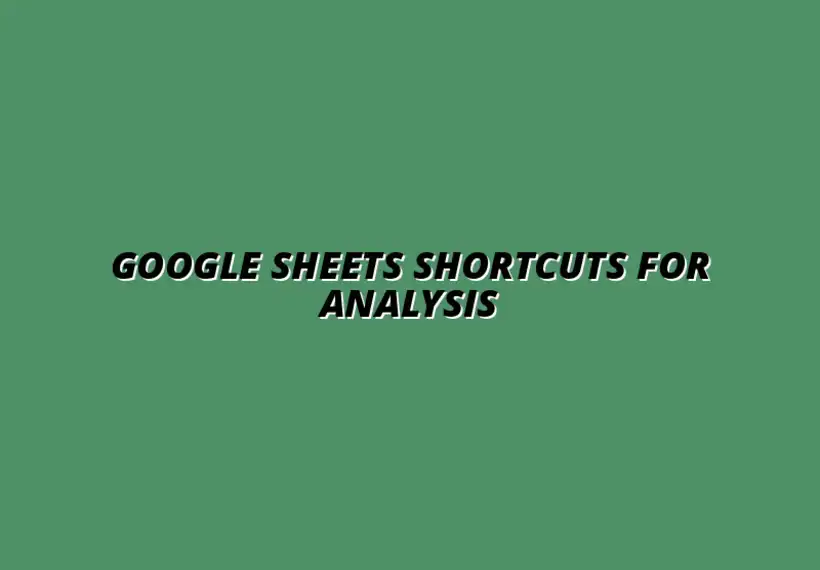
Understanding the Importance of Google Sheets Shortcuts in Data Analysis
As someone who frequently works with data, I've found that mastering Google Sheets shortcuts can truly transform how I analyze my information. These shortcuts not only save time but also make data management more efficient. When you’re knee-deep in numbers and spreadsheets, every second counts!
Using shortcuts helps streamline processes, allowing you to focus on what really matters: analyzing the data. Imagine effortlessly navigating through your sheets or quickly formatting cells; it makes working with data feel much less overwhelming. In my experience, the time saved from using these shortcuts can be redirected into deeper analysis and better decision-making.
Why Shortcuts Matter for Efficient Data Management
Shortcuts in Google Sheets are essential for anyone who wants to stay productive. They enable you to execute tasks rapidly, reducing the amount of clicking and scrolling needed. This efficiency can significantly enhance your workflow, especially during busy periods when every second is precious.
Think of it this way: using shortcuts allows you to maintain your focus on the data rather than getting lost in the mechanics of the software. If you're like me, you’ll appreciate how shortcuts can turn tedious tasks into quick actions. Here are a few reasons why shortcuts are beneficial:
- Boosts Productivity: Complete tasks in less time.
- Reduces Errors: Fewer clicks mean fewer chances to make mistakes.
- Enhances Workflow: Keeps you in the zone without disruptions.
The Role of Google Sheets in Modern Data Analysis
Google Sheets has become a go-to tool for data analysis in both businesses and personal projects. Its accessibility and collaborative features make it an ideal choice for teams. With the rise of remote work, I’ve noticed more people relying on Sheets for real-time data analysis and updates.
What I love about Google Sheets is that it combines powerful functions with user-friendly design. You don't have to be a tech wizard to use it effectively! Plus, the integration with other Google Workspace tools makes it even more versatile. Here are some key aspects of Google Sheets that support modern data analysis:
- Real-time Collaboration: Work with teammates simultaneously.
- Cloud-Based Storage: Access your data from anywhere.
- Rich Functionality: Utilize formulas and pivot tables for deep analysis.
In summary, the combination of shortcuts and the features of Google Sheets can significantly enhance your data analysis capabilities. As I continue to use these tools, I discover more ways to simplify my workflow, and I hope you’ll find that too!
Strategies for Implementing Google Sheets Shortcuts in Your Workflow
Implementing Google Sheets shortcuts can save you tons of time and significantly improve your productivity! As someone who frequently navigates through spreadsheets, I find that having a strategy makes all the difference. Here are some helpful tips for making those shortcuts a regular part of your workflow.
First and foremost, consistency is key. Use the shortcuts regularly so they become second nature. I recommend setting aside a few minutes each day to practice. This could be during your morning coffee when you’re reviewing your spreadsheets. Over time, you'll notice how much faster you can navigate through your data!
Tips for Memorizing and Practicing Shortcuts Regularly
To truly master those Google Sheets shortcuts, I’ve found some effective techniques that work wonders. One strategy is to focus on a few shortcuts each week. For instance, start with the basic navigation shortcuts, then gradually tackle data manipulation ones.
- Choose a shortcut to learn each day.
- Practice it multiple times to engrain it in your memory.
- Use these shortcuts in your actual projects to reinforce your learning.
Another great way to memorize shortcuts is by visual reminders. You can create stickers for your keyboard or use a printable reference sheet. This way, every time you see the shortcut, it reinforces your memory!
Creating a Personalized Shortcut Cheat Sheet for Quick Reference
Having a personalized cheat sheet can be a game changer! I’ve found that creating a quick reference guide with my most-used shortcuts is incredibly helpful. It cuts down the time spent searching for a shortcut online when I forget.
- Include shortcuts for navigation, data selection, and formatting.
- Organize them in categories for clarity.
- Keep your cheat sheet handy, either printed or saved on your desktop.
With this cheat sheet, I can quickly glance at it while working in Google Sheets. It’s made my workflow smoother and boosted my confidence when using shortcuts!
Enhancing Your Data Analysis Skills with Google Sheets Shortcuts
Combining shortcuts with best practices can elevate your data analysis skills! I believe that using these shortcuts effectively can lead to faster data cleaning, better organization, and a clearer understanding of your data. Let’s dive into how you can make it work for you!
As you practice using shortcuts, it’s essential to also focus on your overall data management practices. For example, organizing your data in a structured way will complement the efficiency you gain from shortcuts.
Combining Shortcuts with Best Practices for Data Management
To truly enhance your skills, you can follow these guidelines:
- Always label your data clearly for better navigation.
- Utilize both shortcuts and filters to sort through information quickly.
- Regularly check for updates in Google Sheets to stay informed.
When you pair shortcuts with these best practices, you’ll create a powerful workflow that makes data analysis a breeze!
Staying Updated with New Google Sheets Features and Shortcuts
Google Sheets is continually evolving, and it's vital to stay updated. As a business owner, I find it beneficial to keep an eye on new features that can enhance my data analysis. This can include anything from new shortcuts to improved functionalities.
- Follow Google’s updates or blogs related to Google Sheets.
- Join online communities or forums to share insights and tips.
- Attend webinars or training sessions to refine your knowledge.
Being proactive about learning ensures that you’re always at the forefront of efficiency in your data analysis tasks!
Final Thoughts on Boosting Efficiency in Data Analysis
As we wrap things up, I want to emphasize the importance of continuous learning. Google Sheets shortcuts can dramatically enhance your efficiency and make data analysis much more manageable. It's an ongoing journey, but one that’s completely rewarding!
Whether you're just starting out or looking to refine your skills, remember that practice makes perfect. With consistent use of shortcuts, you will notice a real difference in how you manage your data.
Encouraging Continuous Learning and Shortcut Utilization
Encouraging a culture of continuous learning can motivate you and your team to explore new shortcuts regularly. Make it a point to share tips and tricks you discover along the way. This not only reinforces your own learning but also fosters a collaborative environment.
Listen, if I can do it, so can you! The more you use these shortcuts, the more efficient your data analysis will become!
Next Steps for Improving Your Google Sheets Proficiency
Now that you have a solid grasp of the strategies and tips, it’s time to take actionable steps! Start by implementing what you’ve learned and gradually add more shortcuts into your routine.
- Dedicate time each week to practice.
- Keep your personalized cheat sheet updated.
- Engage with others for shared learning experiences.
Let’s make Google Sheets shortcuts a powerful tool in your data analysis toolkit!
Popular Posts
 Understanding the Importance of Shortcuts in Google Sheets for Power Users
When it comes to working
Understanding the Importance of Shortcuts in Google Sheets for Power Users
When it comes to working
 Understanding Google Sheets and Its Importance
Google Sheets is a powerful, web-based spreadsheet ap
Understanding Google Sheets and Its Importance
Google Sheets is a powerful, web-based spreadsheet ap
 Understanding Shortcuts in Google Sheets
When it comes to working efficiently with Google Sheets, kn
Understanding Shortcuts in Google Sheets
When it comes to working efficiently with Google Sheets, kn
 Understanding the Value of Add-ons in Google Sheets for Enhanced Productivity
Google Sheets is a pow
Understanding the Value of Add-ons in Google Sheets for Enhanced Productivity
Google Sheets is a pow
