Custom Shortcuts in Google Sheets
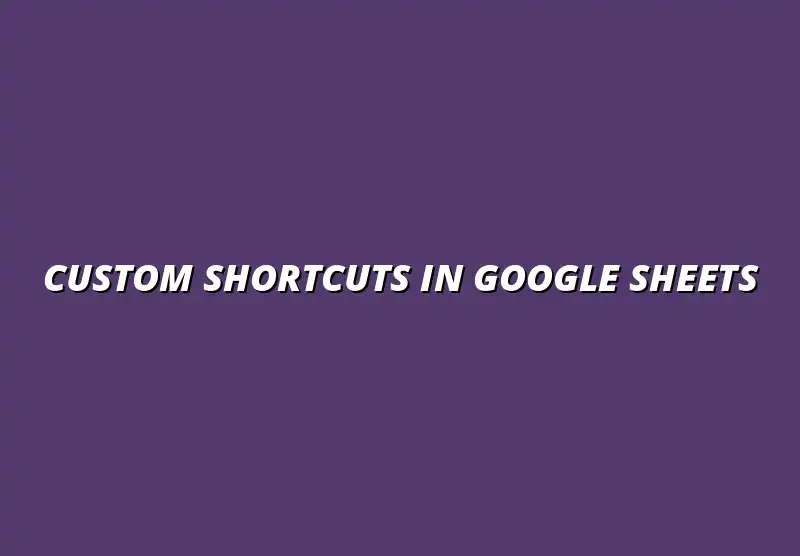
Understanding Custom Shortcuts in Google Sheets
Have you ever wished that you could do things faster in Google Sheets? Well, custom shortcuts are here to help! They allow you to tailor your workflow so you can get more done in less time, making your experience smoother and more efficient.
Custom shortcuts let you assign specific keys or key combinations to actions you frequently use. This means instead of clicking through menus, you can simply hit a combination of keys and get right to work. It's a fantastic way to boost your productivity and make your time spent in Google Sheets more enjoyable! To learn more about mastering Google Sheets shortcuts, check out this comprehensive guide: Master Google Sheets Shortcuts.
Defining Custom Shortcuts for Enhanced Productivity
When we talk about custom shortcuts, we’re really looking at how to make our lives easier while using Google Sheets. These shortcuts help you perform tasks quickly, reducing unnecessary clicks and scrolling. By defining these shortcuts, you can adapt Google Sheets to fit your unique workflow and preferences.
Here are some key benefits of defining your own custom shortcuts:
- Save time on repetitive tasks
- Reduce the risk of errors by streamlining actions
- Enhance your overall experience with the platform
The Importance of Shortcuts in Google Sheets Workflows
Shortcuts play a vital role in how we use Google Sheets. They can significantly improve your efficiency, making it easier to navigate through your data. Knowing how to use shortcuts effectively can help you complete tasks faster, allowing you to focus on what really matters. For instance, learning essential Google Sheets shortcuts can dramatically improve your workflow.
Consider the following points about the importance of shortcuts:
- They help you maintain a smooth workflow
- They reduce the strain on your hands and wrists from excessive mouse usage
- They can improve collaboration by enabling team members to work efficiently
Setting Up Your Environment for Custom Shortcuts
To begin creating custom shortcuts, you’ll first need to set up your environment in Google Sheets. This setup is crucial to ensure that you can easily access the tools and features you’ll be using. Once your environment is optimized, you’ll find it much easier to create the shortcuts you need.
Let’s look at how to access Google Sheets and navigate its interface smoothly! Automating data entry can also significantly boost efficiency. Learn how to automate Google Sheets data entry to save even more time.
Maximizing Efficiency with Custom Shortcuts
Custom shortcuts in Google Sheets can dramatically improve your workflow. By streamlining repetitive tasks, you can focus on what really matters—analyzing data and making informed decisions. It's all about finding ways to save time while enhancing your productivity! Effective data management is also crucial for efficiency. Here's a guide on effective data management with filters.
Understanding how to effectively use these shortcuts is key. Not only do they make frequently used functions accessible, but they also reduce the number of clicks needed, allowing you to navigate your spreadsheets like a pro! Knowing Google Sheets formula shortcuts is another great way to boost your productivity.
Best Practices for Organizing Your Shortcuts
Organizing your custom shortcuts can make a world of difference in how quickly you can work. Here are some best practices to keep your shortcuts efficient:
- Group Similar Functions: Keep related shortcuts together for easy access.
- Use Descriptive Labels: Name your shortcuts clearly so you know what they do at a glance.
- Regularly Review and Update: Periodically check your shortcuts and remove those you no longer need.
By sticking to these practices, you’ll ensure that your shortcuts remain useful and that you don’t waste time searching for them. This simple organization can lead to smoother workflow transitions! Consider how automating Google Sheets can further enhance your productivity.
How Custom Shortcuts Can Streamline Team Collaboration
Custom shortcuts are not just personal productivity boosters; they can also enhance team collaboration. When everyone on a team uses the same shortcuts, it creates a more unified approach to working with data. Here are some advantages:
- Consistency: Team members can rely on the same shortcuts, reducing confusion.
- Faster Onboarding: New team members can quickly get up to speed with pre-defined shortcuts.
- Improved Communication: Discussing tasks becomes easier when everyone uses the same language for shortcuts.
Implementing a shared set of custom shortcuts can transform the way teams collaborate. Not only will it save time, but it will also foster a culture of efficiency and teamwork! Data visualization can also greatly improve team communication and insights; explore these Google Sheets data visualization tips.
Final Thoughts on Custom Shortcuts in Google Sheets
As we wrap things up, it's clear that using custom shortcuts in Google Sheets comes with numerous benefits. They simplify tasks, promote organization, and can even enhance collaboration among team members. The more you use them, the more natural they become!
Always remember that the goal is to make your work easier. By integrating these shortcuts into your daily routine, you set yourself up for success in your data management tasks.
Reflecting on the Benefits of Using Shortcuts
Every shortcut you create is a step toward a more efficient workflow! Here are some of the key benefits of using shortcuts in Google Sheets:
- Time-Saving: Shortcuts help you complete tasks faster.
- Increased Focus: Reducing repetitive tasks allows you to concentrate on analysis.
- Enhanced Productivity: Quick access to functions boosts overall performance.
When you take the time to implement custom shortcuts, you’re investing in your productivity. It's a small effort that leads to significant rewards!
Encouraging Continuous Learning and Adaptation in Google Sheets
The world of Google Sheets is always evolving, and so should your approach to using shortcuts. Embrace a mindset of continuous learning; it’s the key to maximizing your efficiency. Keep exploring new features and methods to enhance your shortcuts!
Sharing tips and tricks with colleagues can also foster a culture of learning. By encouraging each other to adapt and innovate, you can ensure that your team remains at the forefront of productivity in using Google Sheets.
Popular Posts
 Understanding the Importance of Shortcuts in Google Sheets for Power Users
When it comes to working
Understanding the Importance of Shortcuts in Google Sheets for Power Users
When it comes to working
 Understanding Google Sheets and Its Importance
Google Sheets is a powerful, web-based spreadsheet ap
Understanding Google Sheets and Its Importance
Google Sheets is a powerful, web-based spreadsheet ap
 Understanding Shortcuts in Google Sheets
When it comes to working efficiently with Google Sheets, kn
Understanding Shortcuts in Google Sheets
When it comes to working efficiently with Google Sheets, kn
 Understanding the Value of Add-ons in Google Sheets for Enhanced Productivity
Google Sheets is a pow
Understanding the Value of Add-ons in Google Sheets for Enhanced Productivity
Google Sheets is a pow
