Collaborate Effectively in Google Sheets
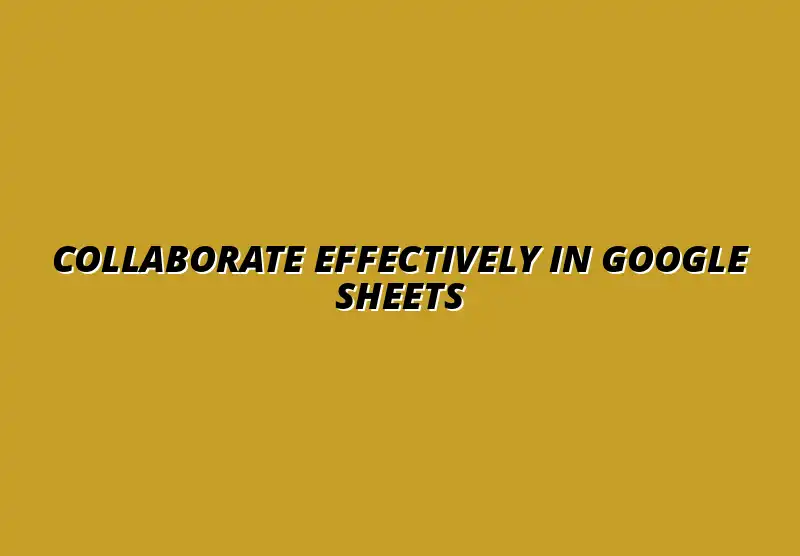
Understanding Google Sheets for Remote Team Collaboration
Google Sheets has become an essential tool for remote teams looking to collaborate effectively. It allows multiple users to work on a single document in real-time, making it easier to share ideas, track projects, and manage data from anywhere. With its cloud-based nature, team members can access their sheets anytime, which is a game-changer for productivity.
Moreover, the user-friendly interface of Google Sheets ensures that team members can quickly get started without a steep learning curve. This makes it particularly appealing for teams that may not have extensive technical expertise. For tips on sharing effectively, check out these effective Google Sheets sharing tips. Overall, Google Sheets serves as a powerful platform for enhancing teamwork across distances.
Overview of Google Sheets as a Collaboration Tool
Google Sheets stands out as more than just a spreadsheet application; it’s a comprehensive collaboration tool. It enables team members to view updates in real-time, comment on specific cells, and even chat while they work. These interactive features foster a sense of connection among remote teams, allowing them to work together seamlessly.
To make the best of Google Sheets, teams can leverage its various functionalities that support collaborative efforts. Learn how to collaborate effectively with Google Sheets and features like version control and sharing options are crucial in ensuring that everyone is on the same page. For example, team members can leave comments on cells or rows to provide feedback without altering the original data.
- Real-time collaboration for instant updates
- Commenting feature for easy feedback
- Version history to track changes
- Accessibility from any device with an internet connection
Key Features of Google Sheets That Enhance Teamwork
Google Sheets is packed with features that can significantly improve teamwork. One standout feature is the ability to create shared spreadsheets, which allows all team members to contribute simultaneously. This dynamic interaction not only speeds up project timelines but also encourages a more inclusive approach to teamwork.
Another vital feature is the commenting and tagging system. Team members can easily tag each other in comments, ensuring that the right person is alerted to specific tasks or questions. This minimizes the chances of miscommunication and keeps everyone accountable.
- Shared spreadsheets for collective work
- Comment and tagging system for clear communication
- Data filtering and sorting for organized information
- Integration with other Google Workspace tools
Comparative Analysis: Google Sheets vs. Other Collaboration Tools
When comparing Google Sheets to other collaboration tools, it’s clear that each has its unique strengths. For instance, tools like Microsoft Excel offer advanced data analysis features but lack the same level of real-time collaboration that Google Sheets excels at. This makes Google Sheets especially suitable for teams focusing on communication and collaboration rather than just complex data manipulation.
Additionally, platforms such as Trello or Asana provide project management capabilities but do not offer the spreadsheet functionality that many teams need for data management. Effective collaborative data management in Google Sheets is key. In a nutshell, Google Sheets combines the best of both worlds, allowing teams to manage data and collaborate simultaneously.
- Google Sheets excels in real-time collaboration.
- Microsoft Excel provides advanced data analysis tools.
- Trello focuses more on project management.
- Other tools may lack spreadsheet functionalities.
Effective Strategies for Google Sheets Collaboration in Remote Teams
Using Google Sheets effectively requires some strategic planning, especially for remote teams. It’s important to set up your sheets in a way that promotes collaboration. This means creating a structure that's easy to understand and ensuring all team members know how to use it properly.
One of the first steps is to create a shared environment where everyone can access and edit the Google Sheets they need. This enhances transparency and ensures that everyone has the most current information. By having a common platform, remote teams can align their efforts and stay connected, no matter where they are. Automating tasks can also greatly improve efficiency; explore automating Google Sheets with Apps Script for more information.
Addressing Common Challenges in Remote Collaboration
Working with remote teams can lead to various challenges, especially when using tools like Google Sheets. Miscommunication is often the biggest hurdle. It can happen due to different time zones, unclear instructions, or simply because team members are not physically present to clarify doubts. Tackling these issues effectively can improve team performance and strengthen collaboration.
In this section, we will explore some common challenges teams face when using Google Sheets for collaboration and how to address them. By implementing effective strategies and best practices, remote teams can enhance their workflow and minimize misunderstandings. For further collaboration tips, consider these tips for better collaboration with Google Sheets.
Overcoming Miscommunication When Using Google Sheets
Miscommunication can result in missed deadlines and confusion about tasks. To help clarify tasks and responsibilities, it’s crucial to use straightforward language and agree on a common format for data entry. Here are some strategies to consider:
- Use clear headings and titles for each column to define what data should be entered.
- Assign specific tasks to team members and make them visible in the sheet.
- Utilize the comments feature to ask questions directly related to specific data points.
By ensuring everyone understands their roles and responsibilities, misunderstandings will decrease significantly. Moreover, utilizing Google Sheets' version history feature can also help keep track of changes made by team members. You can also improve collaboration through automation, check out these Google Sheets automation tips.
Strategies for Clarifying Tasks and Responsibilities
To enhance clarity and ensure each team member knows their duties, you can adopt the following strategies:
- Use color-coding to identify who is responsible for different sections of the sheet.
- Schedule regular check-ins to discuss progress and address any questions.
- Document changes and decisions made during discussions in a dedicated notes section.
These steps can help create a more organized and transparent workflow, allowing team members to know exactly what is expected of them and when. Managing large datasets can be challenging; learn how to manage large datasets in Google Sheets effectively.
Using Version History to Track Changes and Revisions
The version history in Google Sheets is an invaluable tool for remote teams. It allows you to view changes made over time and who made them. This can be particularly helpful when trying to understand how a specific data set evolved or to identify any errors.
To make the most out of version history:
- Regularly review changes to ensure data accuracy.
- Restore previous versions if necessary to correct mistakes.
- Communicate any significant changes to the team to keep everyone informed.
Utilizing version history not only enhances accountability but also helps maintain the integrity of the data within your Google Sheets.
Maintaining Data Security and Privacy
When collaborating remotely, ensuring data security and privacy is paramount. Sensitive information can be at risk, and it's essential to apply best practices to safeguard it. Here are some strategies to maintain data security:
- Limit access to the sheet only to team members who need it.
- Regularly update passwords and security settings.
- Educate team members about phishing scams and secure data handling.
By following these guidelines, your team can work confidently, knowing that sensitive information remains protected while using Google Sheets.
Best Practices for Protecting Sensitive Information
To further ensure the security of your data in Google Sheets, consider these best practices:
- Use two-factor authentication on Google accounts.
- Regularly audit who has access to the sheets and remove anyone who no longer needs it.
- Implement clear rules for sharing data, such as avoiding public access links.
These measures greatly enhance your team's ability to collaborate safely and effectively.
Regular Audits: Ensuring Compliance and Data Integrity
Conducting regular audits of your Google Sheets can help ensure compliance with data protection regulations and maintain data integrity. Audits should involve checking for:
- Data accuracy and relevance.
- Access logs to see who has viewed or edited the sheet.
- Compliance with your organization’s data handling policies.
Regular audits not only mitigate risks but also foster a culture of accountability within the team.
Frequently Asked Questions About Google Sheets Collaboration
As remote collaboration continues to rise, many teams have questions about effectively using Google Sheets. In this section, we will address some of the most common queries. Let’s dive in!
How Can Remote Teams Efficiently Collaborate on Google Sheets?
Remote teams can collaborate efficiently by utilizing features such as comments, version history, and sharing options. Clear guidelines on data entry, regular check-ins, and effective use of permissions can significantly enhance collaboration.
What Are the Limitations of Google Sheets for Team Collaboration?
While Google Sheets is a powerful tool, it does have limitations. These include potential performance issues with very large datasets, as well as restrictions on advanced data analysis compared to dedicated software. Understanding these limitations can help teams choose the right tools for their specific needs.
How to Resolve Common Issues with Google Sheets in a Remote Setting?
Common issues such as miscommunication or data inconsistencies can often be resolved by implementing the strategies mentioned earlier. Regularly updating and maintaining the sheets, along with having clear communication channels, can also help in addressing challenges effectively.
Summarizing Key Takeaways for Improved Team Collaboration
To summarize, addressing challenges in remote collaboration using Google Sheets involves focusing on communication, security, and best practices. By being proactive and implementing these strategies, teams can work together smoothly and efficiently.
Encouraging Continuous Learning and Adaptation in Remote Teams
Encouraging team members to continuously learn and adapt will foster a culture of improvement. Regular training sessions and sharing resources can help team members stay updated with the latest features and best practices.
Invitation for Team Feedback on Google Sheets Usage
Lastly, inviting team feedback on Google Sheets usage can provide valuable insights. Understanding what works and what doesn’t can help refine collaboration processes and improve overall productivity!
Popular Posts
 Understanding the Importance of Shortcuts in Google Sheets for Power Users
When it comes to working
Understanding the Importance of Shortcuts in Google Sheets for Power Users
When it comes to working
 Understanding Google Sheets and Its Importance
Google Sheets is a powerful, web-based spreadsheet ap
Understanding Google Sheets and Its Importance
Google Sheets is a powerful, web-based spreadsheet ap
 Understanding Shortcuts in Google Sheets
When it comes to working efficiently with Google Sheets, kn
Understanding Shortcuts in Google Sheets
When it comes to working efficiently with Google Sheets, kn
 Understanding the Value of Add-ons in Google Sheets for Enhanced Productivity
Google Sheets is a pow
Understanding the Value of Add-ons in Google Sheets for Enhanced Productivity
Google Sheets is a pow
