Dynamic Charts in Google Sheets
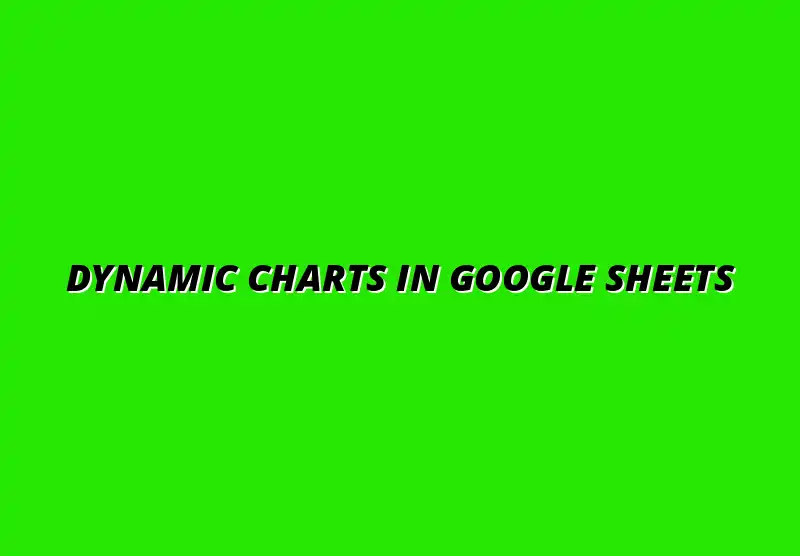
Understanding Dynamic Charts in Google Sheets
Dynamic charts in Google Sheets are transformative tools that help visualize data in real-time. They automatically update whenever the underlying data changes, making them essential for anyone who regularly analyzes or presents data. This ability to adapt ensures that your charts always reflect the latest information without requiring manual adjustments!
By grasping the concept of dynamic charts, you can enhance your data analysis skills. They allow users to create interactive dashboards that respond to changes swiftly, providing a clearer picture of trends and insights. But first, let's define what truly makes these charts dynamic. For more tips on creating effective dashboards, check out this guide on Google Sheets dashboard creation tips.
Defining Dynamic Charts and Their Importance
Dynamic charts are graphical representations of data that automatically adjust to reflect changes in the underlying datasets. Unlike static charts, which require manual updates, dynamic charts refresh automatically, ensuring accuracy and real-time insight. This characteristic is particularly valuable in environments where data constantly evolves.
One of the main advantages of utilizing dynamic charts is their ability to engage viewers. They provide a more interactive experience, allowing users to explore data more efficiently. This interactive nature can significantly enhance presentations, making data storytelling more compelling and memorable. Learn more about utilizing charts for effective data visualization with this resource on charts for data visualization in Google Sheets.
What are Dynamic Charts?
Dynamic charts function by linking data ranges that can change based on user input or data modifications. They usually pull from defined ranges or tables that dynamically expand or contract. This means when new data is added, the chart will automatically include it, keeping visualizations relevant and up-to-date!
For instance, if you're tracking monthly sales data, a dynamic chart will automatically update itself each month as new sales figures come in. This feature saves time and reduces errors, making the process of updating charts seamless and efficient. To learn more about creating charts in Google Sheets, you might find this tutorial helpful: Making Charts in Google Sheets.
Benefits of Using Dynamic Charts in Google Sheets
- Real-Time Updates: Dynamic charts provide instant visual feedback as data changes.
- Enhanced Engagement: They invite users to interact with the data, leading to better insights.
- Efficiency: No need for manual updates saves time and reduces the risk of mistakes.
- Versatility: They can adapt to various data sources and display different data types effortlessly.
In summary, the benefits of dynamic charts extend beyond mere visuals. They enhance the decision-making process by providing timely data insights, ultimately leading to better strategic choices. Understanding these advantages is crucial for anyone looking to leverage Google Sheets effectively!
Key Features of Google Sheets for Charting
Google Sheets is equipped with a range of features that simplify the process of creating dynamic charts. From various chart types to integration capabilities, these features cater to diverse data visualization needs. Familiarizing yourself with these functionalities can significantly improve your efficiency and output. For some quick tips and tricks, explore these Google Sheets data visualization tips.
One of the standout features of Google Sheets is its ability to connect with different data sources. This flexibility enables users to create rich, informative charts that can evolve as the data does. Let's explore the specific chart types available and their unique benefits!
Overview of Chart Types Available in Google Sheets
Google Sheets offers a variety of chart types to suit different data visualization needs. Some of the most popular options include:
- Column Charts
- Line Charts
- Pie Charts
- Bar Charts
- Scatter Plots
- Area Charts
Each chart type serves distinct purposes. For instance, line charts are excellent for displaying trends over time, while pie charts are useful for showing proportions. Choosing the right type is essential for effectively communicating your data story!
Integration with Data Source and Live Updates
Another remarkable feature is Google Sheets' ability to integrate directly with various data sources. Whether pulling from a database or a live feed, this functionality allows for real-time updates, making your charts more relevant and powerful. By linking your charts to a dynamic data source, you ensure they stay current without additional effort. Using Google Apps Script can further automate chart creation and customization. Find out more about using Google Apps Script for charts here.
This integration capability allows for the creation of dashboards that can inform decision-making processes instantly. Whether it's tracking sales performance or monitoring website traffic, live updates help you stay ahead of the curve! Overall, understanding these key features will empower you to create compelling dynamic charts in Google Sheets.
Addressing Common Questions About Google Sheets Dynamic Charts
Frequently Asked Questions on Dynamic Charts
How to Update Dynamic Charts Automatically?
Updating dynamic charts in Google Sheets is relatively straightforward! When you adjust the data in the source cells, the charts linked to that data will reflect these changes automatically. To ensure this works seamlessly, make sure you're using dynamic ranges and that your chart is set to refer to these ranges.
Additionally, you can enable auto-refresh settings in Google Sheets if you're pulling data from external sources. This ensures that any changes in your linked data are instantly reflected in your dynamic charts, providing real-time insights. Automating processes in Google Sheets can greatly enhance your workflow. Explore the possibilities with these Google Sheets add-ons for automation.
- Check your data ranges for accuracy.
- Use defined names for dynamic ranges.
- Regularly refresh your data source connections if applicable.
What to Do When Dynamic Ranges Don't Work?
If you're having trouble with dynamic ranges, don't worry; this is a common hurdle! First, double-check that your named ranges are correctly defined and that these ranges encompass the necessary data.
Another common issue is the formula setup. Make sure that any formulas you are using to define your ranges are correctly configured. If you continue to face problems, it might be worth re-evaluating your data structure. For helpful shortcuts to streamline your formula writing, consult this Google Sheets formula shortcuts guide.
- Review your named ranges in the data validation settings.
- Ensure your formulas return the expected range.
- Test your dynamic ranges in a separate sheet.
Advanced Techniques for Power Users
Using Google Apps Script for Custom Chart Automation
Google Apps Script can be a powerful tool to automate chart updates and customizations! With it, you can write scripts that automatically generate charts based on specific triggers, like new data entries or changes in your spreadsheet.
This allows for a more tailored approach to your data visualization needs. By implementing custom scripts, you can save time and ensure that your charts are always up to date, even when working with large datasets.
- Start with basic scripts to understand functionality.
- Explore community templates for inspiration.
- Combine scripts with triggers for real-time updates.
Integrating Third-party Data Sources for Enhanced Charting
Integrating third-party data sources can significantly enhance your dynamic charts! By linking Google Sheets with platforms like Google Analytics or external databases, you can create more comprehensive visualizations.
This integration not only enriches your data but also provides a broader context for your analysis. You can leverage APIs to pull in data that updates in real time, ensuring your charts reflect the most current information.
- Research available APIs for your data source.
- Follow integration guides specific to Google Sheets.
- Test data connections before creating charts.
Summarizing Key Takeaways and Future Steps
Reviewing the Benefits of Dynamic Charts in Google Sheets
Reinforcing the Advantages of Interactive Data Visualization
Dynamic charts in Google Sheets offer a fantastic way to visualize data interactively! By allowing users to engage with the data, these charts can provide deeper insights and highlight trends more effectively.
Moreover, they help in presenting data clearly and concisely, making it easier to convey complex information to others. The use of dynamic charts can enhance understanding among team members or stakeholders.
- Improved clarity in data presentation.
- Flexibility in data analysis.
- Enhanced decision-making capabilities.
Encouraging Continuous Learning and Experimentation
It's crucial to embrace a mindset of continuous learning when working with dynamic charts! As you become more familiar with Google Sheets, don't hesitate to experiment with new features and techniques.
Trying out different chart types or integrating new data sources can lead to exciting discoveries. Each experiment provides an opportunity to refine your skills and enhance your data visualization capabilities.
- Regularly explore new features in Google Sheets.
- Challenge yourself with complex data scenarios.
- Stay updated on best practices in data visualization.
Next Steps for Enhancing Your Google Sheets Skills
Exploring Additional Resources and Tutorials
To further improve your Google Sheets skills, consider diving into additional resources and tutorials! There are countless online platforms that offer free and paid courses designed to help you become a master at using Google Sheets.
Utilizing these resources can help you discover advanced features and techniques that may not be covered in your current knowledge base. Make a habit of seeking out new learning materials regularly!
- Check out Google’s official documentation.
- Explore YouTube tutorials for visual guidance.
- Read blogs and online articles focused on Google Sheets tips.
Joining Online Communities for Ongoing Support
Joining online communities can be a game-changer for your learning journey! Platforms such as Reddit, Google Groups, or specialized forums can connect you with fellow users who share tips and solutions for common challenges.
Engaging with these communities provides support and can give you fresh ideas for using Google Sheets more effectively. It's a great way to stay motivated and inspired as you develop your skills!
- Participate in forums related to data analysis.
- Join social media groups focused on Google Sheets.
- Attend online webinars or workshops for hands-on experience.
Popular Posts
 Understanding the Importance of Shortcuts in Google Sheets for Power Users
When it comes to working
Understanding the Importance of Shortcuts in Google Sheets for Power Users
When it comes to working
 Understanding Google Sheets and Its Importance
Google Sheets is a powerful, web-based spreadsheet ap
Understanding Google Sheets and Its Importance
Google Sheets is a powerful, web-based spreadsheet ap
 Understanding Shortcuts in Google Sheets
When it comes to working efficiently with Google Sheets, kn
Understanding Shortcuts in Google Sheets
When it comes to working efficiently with Google Sheets, kn
 Understanding the Value of Add-ons in Google Sheets for Enhanced Productivity
Google Sheets is a pow
Understanding the Value of Add-ons in Google Sheets for Enhanced Productivity
Google Sheets is a pow
