Discover Google Sheets Hidden Tips
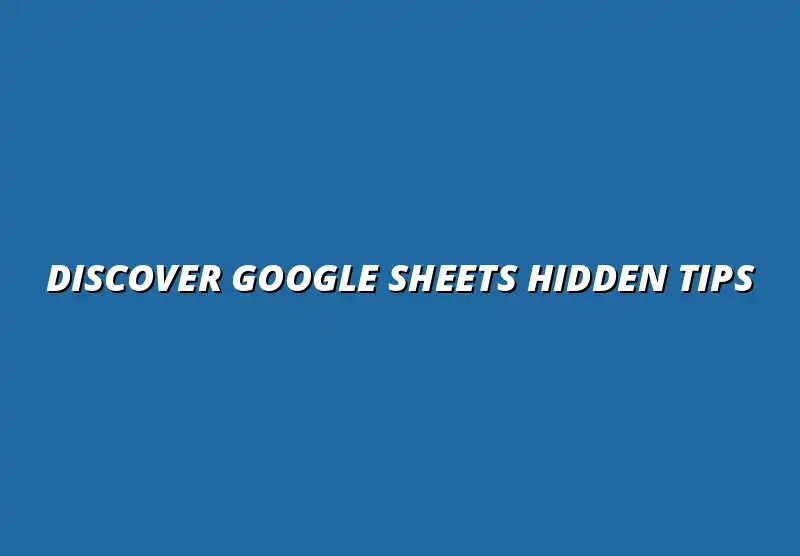
Understanding Google Sheets: A Comprehensive Overview
Google Sheets is a powerful cloud-based spreadsheet application that allows users to create, edit, and collaborate on data in real-time. It's a part of the broader Google Workspace suite, making it a convenient tool for personal use, business analytics, and educational purposes. With features that support everything from basic calculations to complex data analysis, Google Sheets is suitable for users at all skill levels!
This tool provides a range of core functions, including data entry and formatting, formula application, chart creation, and data sharing. Plus, the ability to collaborate with others instantly makes it a favorite for team projects. With so many functions at your fingertips, Google Sheets can help streamline your workflow and improve productivity. To further boost your productivity, check out these workflow tips for Google Sheets.
What Is Google Sheets and Its Core Functions?
At its core, Google Sheets allows users to manage data effectively. It supports various functions that cater to different needs, such as mathematical calculations, data sorting, and filtering. Users can also utilize built-in graphs and charts to visualize their data in an engaging way.
Some of the essential core functions of Google Sheets include:
- Data Entry: Easily input and organize data in rows and columns.
- Formulas: Perform calculations using built-in functions like SUM, AVERAGE, and VLOOKUP. Mastering Google Sheets formula shortcuts can significantly speed up your workflow.
- Data Visualization: Create charts and graphs to present data visually.
- Collaboration: Share documents with others and work together in real-time.
The Importance of Leveraging Hidden Features for Enhanced Productivity
While Google Sheets is packed with well-known features, many users overlook its hidden gems that can greatly enhance productivity. These features can save time and improve how you analyze data. By leveraging these hidden functionalities, you can streamline your work processes. Efficient data management is key, and this guide on streamlining data management with Google Sheets can help.
Some of the hidden features that can boost your productivity include:
- Data Validation: Ensure accuracy by restricting the type of data entered into specific cells.
- Conditional Formatting: Automatically change the appearance of cells based on certain conditions.
- Explore Feature: Utilize Google’s AI to analyze data and generate insights quickly.
- Filter Views: Create personalized views of your data without altering the main document for others.
By exploring these features, you'll discover new ways to work smarter, not harder, in Google Sheets! So, let’s dive deeper into the hidden features of Google Sheets that can really transform how you manage your data. Learning essential shortcuts is crucial; this guide on mastering Google Sheets shortcuts will help you become more efficient.
Common Questions About Google Sheets Hidden Features
What Are the Most Useful Hidden Features in Google Sheets?
Google Sheets is packed with hidden gems that can significantly boost your productivity! Some of these features might not be immediately obvious but can save you time and effort in the long run. Here are a few of the most useful hidden features to explore:
- Filter Views: Create custom views of your data without changing the original sheet for other users.
- Explore Tool: Get instant insights and suggestions from Google Sheets by clicking the Explore button in the bottom right corner.
- Data Validation: Set rules for data entry, helping to maintain data integrity and consistency.
- Protected Ranges: Restrict editing access to certain cells to prevent accidental changes.
- Array Formulas: Simplify complex calculations by applying a single formula to an entire range of cells.
These features are just a starting point! By diving deeper, you can uncover even more functionalities that can cater to your specific needs. Try to incorporate them into your daily use of Google Sheets, and you’ll likely notice a significant boost in your efficiency. For more advanced techniques, consider exploring beginner Google Apps Script tips.
How Can Beginners Get Started with Advanced Functions?
If you're new to Google Sheets, advanced functions might seem daunting. However, with the right approach, you can start using them in no time! Here are some steps that can help you ease into these advanced functions:
- Start with Basics: Familiarize yourself with basic formulas like SUM, AVERAGE, and COUNT to build a strong foundation.
- Explore Documentation: Google Sheets has extensive documentation available that explains functions in detail, making it a valuable resource.
- Practice with Examples: Use sample data sets to practice various functions. This hands-on experience is invaluable.
- Join Online Communities: Engage with online forums and groups dedicated to Google Sheets. You can learn a lot from others' experiences. Check out these Google Sheets tips and tricks to get started.
By following these steps, you’ll find that advanced functions become easier to understand and use. Don't hesitate to experiment and test different functions to find out what works best for your tasks. Remember, practice makes perfect! These essential Google Sheets data shortcuts will help you work more efficiently.
Summarizing Essential Tips for Google Sheets Users
Recap of Key Hidden Features to Enhance Productivity
As we've explored the various hidden features in Google Sheets, it’s clear that these tools can make a big difference in how you work. Here’s a quick recap of the key features we discussed:
- Conditional Formatting: Visually highlight important data trends.
- Keyboard Shortcuts: Streamline your workflow and enhance navigation.
- Advanced Formulas: Handle complex calculations easily.
- Comments and Notes: Facilitate collaboration and communication.
- Templates: Save time on repetitive tasks with customized solutions.
Each of these features can significantly improve your experience with Google Sheets, making your tasks easier and more efficient. I encourage you to incorporate them into your daily workflow and see the difference they make!
Encouragement to Experiment and Discover Personal Solutions in Google Sheets
Don’t be afraid to play around with Google Sheets! One of the best ways to learn is by experimenting. Try out different features and see how they can fit into your specific needs. You might just discover a unique solution that works perfectly for you.
Remember, everyone has their own style of working, so what works for someone else might not necessarily work for you. Embrace the journey of exploration, and don’t hesitate to tweak features to create a workflow that feels comfortable and efficient.
Encouraging Ongoing Learning and Adaptation
Resources for Continued Improvement with Google Sheets
As you continue your journey with Google Sheets, consider utilizing various resources available online. From tutorials to blogs, there are plenty of platforms where you can enhance your skills:
- YouTube Tutorials: Visual learners can greatly benefit from video tutorials that walk through various features.
- Google’s Official Blog: Stay updated on new features and tips directly from Google.
- Online Courses: Many websites offer comprehensive courses that cover everything from basics to advanced techniques.
By regularly engaging with these resources, you'll keep improving your skills and stay abreast of any updates or changes to Google Sheets. Continuous learning is key in today’s fast-paced digital world!
Invitation to Share Experiences and Tips with the Community
I encourage you to share your own experiences and tips with others. Being part of a community can provide great support and a wealth of knowledge. Whether you learn something new from others or offer your unique insights, it helps foster a collaborative environment.
Consider joining forums or social media groups dedicated to Google Sheets. Not only can you ask questions and seek advice, but you can also contribute your discoveries. Together, we can all become more proficient in using this powerful tool!
Popular Posts
 Understanding the Importance of Shortcuts in Google Sheets for Power Users
When it comes to working
Understanding the Importance of Shortcuts in Google Sheets for Power Users
When it comes to working
 Understanding Google Sheets and Its Importance
Google Sheets is a powerful, web-based spreadsheet ap
Understanding Google Sheets and Its Importance
Google Sheets is a powerful, web-based spreadsheet ap
 Understanding Shortcuts in Google Sheets
When it comes to working efficiently with Google Sheets, kn
Understanding Shortcuts in Google Sheets
When it comes to working efficiently with Google Sheets, kn
 Understanding the Value of Add-ons in Google Sheets for Enhanced Productivity
Google Sheets is a pow
Understanding the Value of Add-ons in Google Sheets for Enhanced Productivity
Google Sheets is a pow
