Select Rows or Columns in Sheets
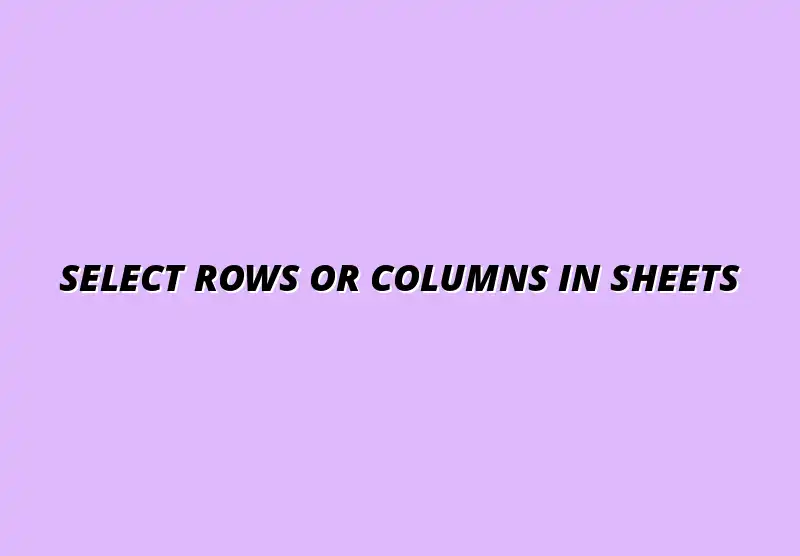
Understanding Google Sheets Shortcuts for Enhanced Productivity
In today's fast-paced world, enhancing productivity is crucial, and using Google Sheets shortcuts can be a game changer! These shortcuts allow users to execute commands quickly, saving time and effort. By mastering these shortcuts, you can navigate through spreadsheets like a pro and focus more on analysis rather than getting bogged down by repetitive tasks. To learn more about essential shortcuts, check out this comprehensive guide on essential Google Sheets shortcuts.
Many of us still rely on the mouse for navigating Google Sheets, but incorporating keyboard shortcuts into your daily routine can significantly improve efficiency. Not only do they help in speeding up tasks, but they also promote a more streamlined workflow. Let's dive deeper into the importance of these powerful tools!
The Importance of Keyboard Shortcuts in Google Sheets
Understanding the importance of keyboard shortcuts in Google Sheets is essential for anyone looking to maximize their productivity. Shortcuts enable users to complete tasks faster, leading to a more efficient workflow. Additionally, they contribute to a smoother experience by reducing the time spent switching between the keyboard and mouse.
Imagine being able to perform actions like copying and pasting data or formatting cells without lifting your fingers from the keyboard! This level of efficiency can make a significant difference, especially when dealing with large datasets. Here are some key benefits of using shortcuts:
- Increased speed in executing commands
- Improved focus on data analysis
- Reduced strain on the hands and wrists
Streamlining Workflow with Efficient Navigation
Efficient navigation is key to streamlining your workflow in Google Sheets. By using keyboard shortcuts, you can navigate through rows and columns quickly, allowing you to focus more on data manipulation and analysis. For instance, utilizing shortcuts like Ctrl + Arrow Keys can help you jump to the edges of your data range without hassle. Learn how to freeze rows and columns in Sheets for even more efficient navigation.
Moreover, efficient navigation not only saves time but also minimizes errors. When you're able to move swiftly through your sheet, you can quickly identify inconsistencies, allowing for better decision-making. Here’s how you can streamline your workflow:
- Learn common shortcuts for navigation
- Practice using shortcuts regularly
- Combine multiple shortcuts for complex tasks
Reducing Dependency on Mouse Selections
Reducing dependency on mouse selections is another benefit of using keyboard shortcuts. When you rely on the mouse, it can lead to distractions and disrupt your workflow. In contrast, using shortcuts keeps your focus on the task at hand.
By eliminating unnecessary mouse clicks, you can maintain a smoother flow of work. This is particularly important when you're working with large spreadsheets where constant clicking can be both tedious and time-consuming. For educators, there are specific Google Sheets tips for educators to help streamline classroom activities. Here are some ways to minimize mouse usage:
- Familiarize yourself with shortcut keys
- Practice makes perfect—use them consistently
- Customize shortcuts for tasks you perform frequently
Overview of Google Sheets Shortcuts
Before we jump into the specific shortcuts, let’s first understand what they are. Keyboard shortcuts are combinations of keys that execute various commands in Google Sheets. They allow users to perform actions like formatting, navigating, and editing without using the mouse or dropdown menus.
This level of accessibility not only boosts productivity but also fosters a more efficient and user-friendly environment. By knowing the right shortcuts, you can manage your data with greater control and speed. Discover more ways to improve your efficiency with these Google Sheets shortcuts for efficiency.
What Are Keyboard Shortcuts?
Keyboard shortcuts are predefined key combinations that execute specific commands in software applications like Google Sheets. For example, pressing Ctrl + C copies selected data, while Ctrl + V pastes it. These combinations help you perform tasks rapidly, ensuring you spend less time on mundane operations.
In Google Sheets, there are shortcuts for nearly every action you can think of—from formatting cells to inserting rows. Understanding these can drastically change the way you interact with your spreadsheets!
How They Improve Data Management
Keyboard shortcuts improve data management by making it easier to manipulate and organize data efficiently. For instance, when you can quickly format cells or apply functions using shortcuts, it makes the entire process of data management smoother. This efficiency is critical, especially when you're handling extensive datasets. Learn how to organize your inventory data effectively with these tips on organizing inventory data in Sheets.
Here are some ways shortcuts enhance data management:
- Faster data entry and editing
- Easier formatting and styling of data
- Quick navigation between different sheets in a workbook
Implementing Google Sheets Shortcuts for Daily Tasks
Using Google Sheets shortcuts can change how you work every day. They are not just about saving time; they're about enhancing productivity and making your tasks easier. By incorporating shortcuts into your daily routine, you can streamline various processes, making data management feel like a breeze! Automate repetitive tasks with Zapier and Google Sheets for even greater efficiency.
One of the best parts is that these shortcuts can be applied to various tasks. Whether you are analyzing data or preparing reports, the right shortcuts can help you accomplish more in less time. Let's explore some practical applications of these shortcuts that you can start using today!
Practical Applications in Everyday Use
Shortcuts in Google Sheets can transform how we approach data analysis and reporting. By using them effectively, you can quickly navigate your spreadsheets, allowing for faster data manipulation. This is especially helpful when you need to review large amounts of information or generate reports in a hurry!
Moreover, shortcuts can enhance collaboration among team members. When everyone on the team is familiar with these techniques, it leads to more seamless communication. Here are some practical applications where shortcuts shine:
- Quick data entry: Use shortcuts to enter data faster without constantly switching between your keyboard and mouse.
- Efficient data analysis: Apply shortcuts to filter, sort, and pivot data quickly, helping you derive insights swiftly.
- Time-saving reporting: Generate reports faster by navigating and formatting data with ease using the right shortcuts.
Using Shortcuts for Data Analysis and Reporting
When working on data analysis, every second counts! Shortcuts can help you quickly select data, apply formulas, and evaluate trends without the hassle of clicking around. For example, using **Ctrl + Shift + Arrow Keys** can quickly select a range of cells, which is essential when working with large datasets.
Here are some shortcuts that can enhance your data analysis and reporting tasks:
- Ctrl + C: Copy selected cells.
- Ctrl + V: Paste copied cells.
- Ctrl + Z: Undo the last action, ensuring mistakes can be easily corrected.
Enhancing Collaboration with Shortcut Techniques
Collaboration is easier when team members are on the same page. Using shortcuts during group projects allows for faster updates and modifications in shared spreadsheets. This means less time spent on instructions and more time focusing on the work at hand! Automate scheduling tasks with Google Apps Script scheduling to further streamline workflows.
Here are some collaboration techniques using shortcuts:
- Sharing shortcuts: Make sure your team knows the same shortcuts to improve overall workflow.
- Using comment features: Quickly add comments with **Ctrl + Alt + M** to discuss changes without interrupting the flow.
- Real-time updates: Use **Ctrl + R** to fill down data quickly, ensuring everyone has the latest figures instantly.
Advanced Shortcuts and Techniques for Power Users
For those who have mastered the basics, there are advanced shortcuts that can elevate your Google Sheets game. Combining multiple shortcuts allows for more complex selections and data manipulation, making you a power user! It’s all about finding creative ways to maximize efficiency.
One advanced technique is to use shortcuts in combination with functions. For instance, you can quickly select multiple rows or columns and then apply formulas without missing a beat. This is particularly useful during extensive data analytics projects!
Combining Shortcuts for Complex Selections
Combining shortcuts can significantly speed up your workflow. For example, holding down **Shift** while clicking on a cell allows you to select multiple adjacent cells, while **Ctrl + Click** lets you select non-adjacent cells. Mastering these combinations will save you time and effort while working on extensive datasets!
Here’s how to combine shortcuts efficiently:
- Selecting whole rows: Click on the row number while holding down **Shift** to select multiple rows quickly.
- Column selections: Click on the column letter while holding **Shift** for fast column selection.
- Data grouping: Use **Alt + Shift + Arrow Keys** to group rows and columns for better organization.
Utilizing Google Sheets Add-Ons for Shortcut Enhancements
Google Sheets add-ons can further enhance your experience with shortcuts. Many add-ons offer unique features that streamline tasks even more. They can integrate with shortcuts to create a truly powerful data management system.
Here are some popular add-ons that complement shortcuts:
- Autocrat: Automates document generation directly from spreadsheet data.
- Power Tools: Provides a suite of features for data cleanup and management.
- Advanced Find & Replace: Simplifies data search and replacement in large datasets.
Reflecting on the Benefits of Google Sheets Shortcuts
Integrating shortcuts into your daily tasks leads to improved data management. The more you practice, the more efficient you will become! It's amazing to see how these small changes can lead to significant improvements in productivity.
By understanding how shortcuts work, you position yourself to take full advantage of Google Sheets. The benefits are not only immediate but also long-lasting, as regular users find themselves completing tasks much faster and with fewer mistakes.
How Shortcuts Contribute to Efficient Data Management
Shortcuts make data management feel less daunting. Instead of spending time on repetitive tasks, you can focus on analyzing data and making informed decisions. This shift can greatly enhance your overall productivity!
Case studies show just how impactful shortcuts can be. Here are some examples of time saved by using shortcuts:
- 30% faster data entry: Teams using shortcuts report significantly reduced input times.
- 20% quicker report generation: Analytics teams can produce reports faster with shortcut-enabled data manipulation.
- 50% reduction in errors: Fewer mouse clicks mean fewer chances for errors in data handling!
Case Studies: Time Saved by Using Shortcuts
Many organizations have documented their time savings through the use of shortcuts. By tracking the time taken for various tasks before and after implementing shortcuts, they found substantial improvements. For example, a marketing team reported saving up to **10 hours a week** by using keyboard shortcuts during campaign analysis!
These findings illustrate just how important it is to incorporate shortcuts into your daily workflow. The lessons learned can be shared across your organization, leading to a more efficient working environment overall.
Long-Term Benefits for Regular Users
Over time, using shortcuts not only saves time but also builds a level of confidence in managing data. Regular users who embrace shortcuts often find that they can tackle more complex tasks with ease. This confidence can lead to career advancement and a more enjoyable work experience!
Ultimately, becoming adept at using shortcuts fosters a sense of achievement. You become more efficient, which can lead to better performance reviews and job satisfaction. It’s a win-win situation for anyone looking to enhance their skills!
Encouraging Continuous Learning and Adaptation
The world of technology is ever-changing, and so are the tools we use. To stay ahead, it’s important to embrace continuous learning when it comes to Google Sheets shortcuts. This not only helps you stay productive but also makes you an invaluable asset to your team!
There are many resources available for learning more about Google Sheets shortcuts. Online tutorials, webinars, and dedicated communities can provide valuable insights and tips. Here’s where to look:
- Google’s official documentation: A great starting point for all available shortcuts.
- YouTube tutorials: Many creators offer step-by-step guides that are easy to follow.
- Online forums and communities: Engage with other users to share tips and tricks.
Final Thoughts on Improving Productivity with Shortcuts
Embracing Google Sheets shortcuts is one of the best ways to boost productivity. Not only do they save time and enhance accuracy, but they also promote a smoother workflow. By implementing these techniques, you will find that data management becomes a much more enjoyable experience!
Remember, the key to mastering Google Sheets shortcuts lies in practice and consistency. The more you use them, the more intuitive they will become, leading you to discover new ways to work smart and efficient. So, dive in and enjoy the journey towards becoming a Google Sheets pro!
Popular Posts
 Understanding the Importance of Shortcuts in Google Sheets for Power Users
When it comes to working
Understanding the Importance of Shortcuts in Google Sheets for Power Users
When it comes to working
 Understanding Google Sheets and Its Importance
Google Sheets is a powerful, web-based spreadsheet ap
Understanding Google Sheets and Its Importance
Google Sheets is a powerful, web-based spreadsheet ap
 Understanding Shortcuts in Google Sheets
When it comes to working efficiently with Google Sheets, kn
Understanding Shortcuts in Google Sheets
When it comes to working efficiently with Google Sheets, kn
 Understanding the Value of Add-ons in Google Sheets for Enhanced Productivity
Google Sheets is a pow
Understanding the Value of Add-ons in Google Sheets for Enhanced Productivity
Google Sheets is a pow
