Google Sheets Shortcuts for Beginners
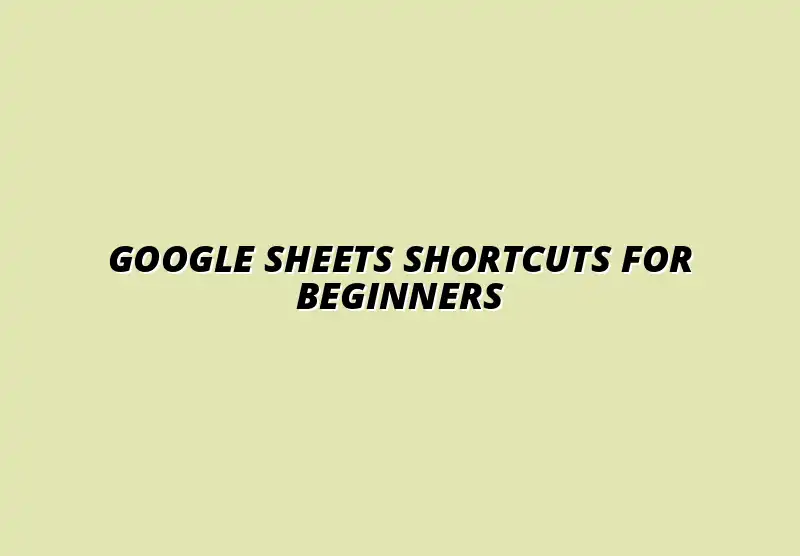
Understanding Google Sheets Shortcuts for Beginners
Google Sheets can be a powerful tool for organizing data, and learning keyboard shortcuts is an essential part of mastering it. For beginners, understanding these shortcuts can make a significant difference in how efficiently they work. As you dive into the world of Google Sheets, knowing how to quickly navigate and manipulate your data will help you save time and frustration.
Shortcuts allow users to perform tasks quickly without taking their hands off the keyboard. This can be especially useful in a busy work environment where every second counts! Not only does this improve speed, but it also reduces the likelihood of errors that can happen when switching between mouse and keyboard. For a comprehensive list of essential shortcuts, check out this helpful guide on essential Google Sheets shortcuts.
The Importance of Keyboard Shortcuts in Google Sheets
Keyboard shortcuts in Google Sheets are crucial for anyone looking to streamline their workflow. They help simplify repetitive tasks, making it easier to focus on the data itself rather than the mechanics of manipulating it. By incorporating shortcuts into your routine, you can transition from a novice user to a proficient one in no time!
Additionally, using shortcuts can enhance your overall experience in Google Sheets. You will find that tasks that once took several clicks can now be accomplished with just a few keystrokes, allowing you to stay engaged and productive. This not only boosts your confidence but also motivates you to explore more advanced features. Learning to efficiently manage data is key, and you can learn more about data management with Google Sheets to further enhance your skills.
- Save time on repetitive tasks
- Reduce errors while working
- Increase overall productivity
How Shortcuts Enhance Productivity and Efficiency
When you start using shortcuts, you’ll quickly notice how they enhance your productivity. Each shortcut you learn adds a small but meaningful improvement to your workflow. This cumulative effect can lead to significant time savings, especially when working on larger projects!
Moreover, efficiency is all about finding ways to do more in less time. By minimizing the number of clicks needed to complete a task, shortcuts allow you to work smarter. Over time, these small adjustments can lead to more effective data handling and analysis. For example, mastering copy-paste shortcuts can significantly improve your workflow; explore these Google Sheets copy-paste shortcuts to boost your efficiency.
- Streamlined processes lead to faster outcomes
- Less time on basic tasks means more time for complex analysis
- Enhanced focus on content rather than navigation
Common Misconceptions About Google Sheets Shortcuts
Many beginners might think that learning shortcuts is too complicated or time-consuming. However, this is far from the truth! While it may feel overwhelming at first, most shortcuts can be learned gradually as you use Google Sheets more frequently.
Another misconception is that shortcuts are only for advanced users. In reality, they are designed for anyone looking to improve their efficiency, from novices to experts. So, don't hesitate to start using them today — your future self will thank you! Check out these tips on mastering Google Sheets shortcuts to overcome any initial hurdles.
- Shortcuts are only for advanced users
- Learning shortcuts takes too much time
- Shortcuts can’t be customized
Essential Google Sheets Shortcuts for New Users
As you start embracing Google Sheets, having a grasp of essential shortcuts is vital. These shortcuts will form the foundation of your skill set and help you navigate and manipulate your data with ease. Let's dive into the most important shortcuts every new user should know!
Automating tasks can also significantly improve efficiency. Learn how to automate Google Sheets data entry to streamline your processes further.
Frequently Asked Questions About Google Sheets Shortcuts
How Can Beginners Remember All the Shortcuts?
For many beginners, remembering all the keyboard shortcuts can feel overwhelming. However, there are several effective strategies you can use to make this process easier. One of the best ways is by practicing regularly and gradually introducing new shortcuts into your daily routine.
Another helpful tip is to create a cheat sheet of the most important shortcuts. Keep it handy while you're working on Google Sheets. This way, you can quickly refer to it until you feel confident enough to remember them all! You can find more essential shortcuts here: Essential Google Sheets Shortcuts.
- Use flashcards to memorize shortcuts.
- Group shortcuts by function (e.g., navigation, data manipulation).
- Practice using one or two new shortcuts each week.
Are There Custom Shortcuts in Google Sheets?
Yes, Google Sheets allows you to customize your shortcuts, which is a great way to enhance your workflow! Custom shortcuts can cater to your specific needs and preferences, making your experience smoother. To customize your shortcuts, you'll often need to use Google Apps Script or third-party add-ons.
While the built-in shortcuts cover most common tasks, creating your own can help you save time on repetitive actions. Just keep in mind that customizing requires a bit of setup, but it can be a worthwhile investment! Efficient workflows are key to productivity. Check out these workflow tips for tracking team performance in Google Sheets to optimize your work processes.
What Are the Differences Between Google Sheets and Excel Shortcuts?
While both Google Sheets and Excel share many similar shortcuts, there are notable differences that can affect your workflow. For example, some shortcuts in Excel may not function the same way in Google Sheets. Understanding these differences can help you switch between the two programs more smoothly.
- Excel uses Ctrl + P for printing, while Google Sheets uses Ctrl + Shift + P.
- In Excel, the F2 key edits a cell, but in Google Sheets, you can simply double-click the cell.
- Shortcuts for certain features like chart creation differ between the platforms.
Enhancing Your Google Sheets Experience with Shortcuts
Creating a Personalized Shortcut List
Making a personalized shortcut list is a fantastic way to enhance your Google Sheets experience! By selecting the shortcuts that you find most beneficial, you can streamline your tasks and save time. Start by listing the shortcuts you use most frequently and keep adding to it as you discover new ones.
To create your list, consider using digital tools like spreadsheets or note-taking apps. This approach allows you to keep your list organized and easily accessible while working. Plus, you'll be able to share it with others!
Steps to Customize Your Shortcuts in Google Sheets
Customizing your shortcuts can seem challenging at first, but following these simple steps will help you get started:
- Open Google Sheets and go to the Extensions menu.
- Select Apps Script to access the script editor.
- Create a new script for your desired shortcuts.
- Test and refine your shortcuts to ensure they work as intended.
Tips for Integrating Shortcuts into Daily Tasks
Once you've developed your personalized shortcut list, it's important to integrate them into your daily tasks. Here are a few tips to help you do just that:
- Set specific times to practice new shortcuts.
- Challenge yourself to use a certain number of shortcuts each day.
- Share your shortcuts with coworkers to encourage collective use.
Resources for Further Learning and Shortcut Mastery
To further enhance your Google Sheets skills, numerous resources are available online. These can provide you with in-depth tutorials, videos, and community support. Engaging with these resources will not only help you master shortcuts but also expand your overall knowledge of Google Sheets.
Consider exploring forums, video tutorials, and blogs dedicated to Google Sheets. Many of these platforms offer valuable insights and tips from experienced users who can help you on your journey!
Online Tutorials and Videos on Google Sheets Shortcuts
- YouTube channels focused on Google Sheets tutorials.
- Websites with step-by-step guides on shortcuts.
- Interactive courses on platforms like Coursera or Udemy.
Recommended Blogs and Communities for Google Sheets Users
Connecting with other users can be incredibly helpful! Join online communities where you can share tips, ask questions, and learn from others' experiences. Some popular blogs and forums include:
- Google Support Community
- Ben Collins' blog on Google Sheets
- Reddit communities like r/sheets
Final Thoughts on Implementing Google Sheets Shortcuts
Encouragement to Practice and Experiment with Shortcuts
As you dive into the world of Google Sheets shortcuts, remember that practice is key! The more you use shortcuts, the more natural they will become. So, don’t hesitate to experiment with different shortcuts to find what works best for you!
By consistently using shortcuts, you will discover new ways to enhance your productivity and efficiency. Embrace the learning process, and soon you’ll be navigating Google Sheets like a pro!
Invitation to Share Experiences and Tips in the Community
Finally, please don't hesitate to share your experiences and tips with the community. Your insights could be incredibly valuable to others who are also learning to use Google Sheets. Engaging with fellow users not only fosters a sense of community but also allows for the exchange of knowledge that benefits everyone!
So, join online forums, participate in discussions, and let others know which shortcuts have made the biggest impact on your workflow. Together, we can all enhance our Google Sheets experience!
Popular Posts
 Understanding the Importance of Shortcuts in Google Sheets for Power Users
When it comes to working
Understanding the Importance of Shortcuts in Google Sheets for Power Users
When it comes to working
 Understanding Google Sheets and Its Importance
Google Sheets is a powerful, web-based spreadsheet ap
Understanding Google Sheets and Its Importance
Google Sheets is a powerful, web-based spreadsheet ap
 Understanding Shortcuts in Google Sheets
When it comes to working efficiently with Google Sheets, kn
Understanding Shortcuts in Google Sheets
When it comes to working efficiently with Google Sheets, kn
 Understanding the Value of Add-ons in Google Sheets for Enhanced Productivity
Google Sheets is a pow
Understanding the Value of Add-ons in Google Sheets for Enhanced Productivity
Google Sheets is a pow
